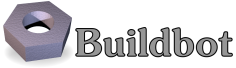Build Steps¶
BuildSteps are usually specified in the buildmaster's configuration file, in a list that goes into the BuildFactory.
The BuildStep instances in this list are used as templates to construct new independent copies for each build (so that state can be kept on the BuildStep in one build without affecting a later build).
Each BuildFactory can be created with a list of steps, or the factory can be created empty and then steps added to it using the addStep method:
from buildbot.plugins import util, steps
f = util.BuildFactory()
f.addStep(steps.SVN(svnurl="http://svn.example.org/Trunk/"))
f.addStep(steps.ShellCommand(command=["make", "all"]))
f.addStep(steps.ShellCommand(command=["make", "test"]))
The basic behavior for a BuildStep is to:
- run for a while, then stop
- possibly invoke some RemoteCommands on the attached build slave
- possibly produce a set of log files
- finish with a status described by one of four values defined in
buildbot.plugins.util:SUCCESS,WARNINGS,FAILURE,SKIPPED - provide a list of short strings to describe the step
The rest of this section describes all the standard BuildStep objects available for use in a Build, and the parameters which can be used to control each.
A full list of build steps is available in the Build Step Index.
- Common Parameters
- Source Checkout
- Source Checkout (Slave-Side)
- ShellCommand
- Slave Filesystem Steps
- Python BuildSteps
- Transferring Files
- Transfering Strings
- Running Commands on the Master
- Handling Related Builds
- Setting Properties
- Setting Buildslave Info
- Triggering Schedulers
- RPM-Related Steps
- Debian Build Steps
- Miscellaneous BuildSteps
Common Parameters¶
All BuildSteps accept some common parameters.
Some of these control how their individual status affects the overall build.
Others are used to specify which Locks (see Interlocks) should be acquired before allowing the step to run.
Arguments common to all BuildStep subclasses:
name- the name used to describe the step on the status display.
It is also used to give a name to any
LogFiles created by this step.
haltOnFailure- if
True, aFAILUREof this build step will cause the build to halt immediately. Steps withalwaysRun=Trueare still run. Generally speaking,haltOnFailureimpliesflunkOnFailure(the default for mostBuildSteps). In some cases, particularly series of tests, it makes sense tohaltOnFailureif something fails early on but notflunkOnFailure. This can be achieved withhaltOnFailure=True,flunkOnFailure=False.
flunkOnWarnings- when
True, aWARNINGSorFAILUREof this build step will mark the overall build asFAILURE. The remaining steps will still be executed.
flunkOnFailure- when
True, aFAILUREof this build step will mark the overall build as aFAILURE. The remaining steps will still be executed.
warnOnWarnings- when
True, aWARNINGSorFAILUREof this build step will mark the overall build as havingWARNINGS. The remaining steps will still be executed.
warnOnFailure- when
True, aFAILUREof this build step will mark the overall build as havingWARNINGS. The remaining steps will still be executed.
alwaysRun- if
True, this build step will always be run, even if a previous buildstep withhaltOnFailure=Truehas failed.
description- This will be used to describe the command (on the Waterfall display) while the command is still running. It should be a single imperfect-tense verb, like compiling or testing. The preferred form is a list of short strings, which allows the HTML displays to create narrower columns by emitting a <br> tag between each word. You may also provide a single string.
descriptionDoneThis will be used to describe the command once it has finished. A simple noun like compile or tests should be used. Like
description, this may either be a list of short strings or a single string.If neither
descriptionnordescriptionDoneare set, the actual command arguments will be used to construct the description. This may be a bit too wide to fit comfortably on the Waterfall display.All subclasses of
BuildStepwill contain the description attributes. Consequently, you could add aShellCommandstep like so:from buildbot.plugins import steps f.addStep(steps.ShellCommand(command=["make", "test"], description=["testing"], descriptionDone=["tests"]))
descriptionSuffixThis is an optional suffix appended to the end of the description (ie, after
descriptionanddescriptionDone). This can be used to distinguish between build steps that would display the same descriptions in the waterfall. This parameter may be set to list of short strings, a single string, orNone.For example, a builder might use the
Compilestep to build two different codebases. ThedescriptionSuffixcould be set to projectFoo and projectBar, respectively for each step, which will result in the full descriptions compiling projectFoo and compiling projectBar to be shown in the waterfall.
doStepIf- A step can be configured to only run under certain conditions.
To do this, set the step's
doStepIfto a boolean value, or to a function that returns a boolean value or Deferred. If the value or function result is false, then the step will returnSKIPPEDwithout doing anything. Otherwise, the step will be executed normally. If you setdoStepIfto a function, that function should accept one parameter, which will be theStepobject itself.
hideStepIfA step can be optionally hidden from the waterfall and build details web pages. To do this, set the step's
hideStepIfto a boolean value, or to a function that takes two parameters -- the results and theBuildStep-- and returns a boolean value. Steps are always shown while they execute, however after the step as finished, this parameter is evaluated (if a function) and if the value is True, the step is hidden. For example, in order to hide the step if the step has been skipped:factory.addStep(Foo(..., hideStepIf=lambda results, s: results==util.SKIPPED))
locks- a list of
Locks(instances ofbuildbot.locks.SlaveLockorbuildbot.locks.MasterLock) that should be acquired before starting thisStep. TheLockswill be released when the step is complete. Note that this is a list of actualLockinstances, not names. Also note that all Locks must have unique names. See Interlocks.
Source Checkout¶
At the moment, Buildbot contains two implementations of most source steps:
- the new implementation handles most of the logic on the master side, and has a simpler, more unified approach;
- the older implementation handles the logic on the slave side, and some of the classes have a bewildering array of options.
Note
Both implementations perform the checkout on the slave side. The difference is where the parameters are processed and where the logic is implemented.
The old source steps are imported like this:
from buildbot.steps.source.oldsource import Git
# ... Git ...
while new source steps are in separate Python modules for each version-control system and, using the plugin infrastructure are available as:
from buildbot.plugins import steps
# ... steps.Git ...
New users should, where possible, use the new implementations. The old implementations are deprecated and is removed in the next major release (0.9.0). Old users should take this opportunity to switch to the new implementations while both are supported by Buildbot.
Note
Some version control systems have not yet been implemented as master-side steps. If you are interested in continued support for such a version control system, please consider helping the Buildbot developers to create such an implementation. In particular, version-control systems with proprietary licenses will not be supported without access to the version-control system for development.
Below are described the master-side steps, the information about slave-side steps you can find in Source Checkout (Slave-Side).
Common Parameters¶
All source checkout steps accept some common parameters to control how they get the sources and where they should be placed. The remaining per-VC-system parameters are mostly to specify where exactly the sources are coming from.
mode
method
These two parameters specify the means by which the source is checked out.
modespecifies the type of checkout andmethodtells about the way to implement it.from buildbot.plugins import steps, util factory = util.BuildFactory() factory.addStep(steps.Mercurial(repourl='path/to/repo', mode='full', method='fresh'))The
modeparameter a string describing the kind of VC operation that is desired, defaulting toincremental. The options are
incremental- Update the source to the desired revision, but do not remove any other files generated by previous builds. This allows compilers to take advantage of object files from previous builds. This mode is exactly same as the old
updatemode.full- Update the source, but delete remnants of previous builds. Build steps that follow will need to regenerate all object files.
Methods are specific to the version-control system in question, as they may take advantage of special behaviors in that version-control system that can make checkouts more efficient or reliable.
workdir- like all Steps, this indicates the directory where the build will take place. Source Steps are special in that they perform some operations outside of the workdir (like creating the workdir itself).
alwaysUseLatest- if True, bypass the usual behavior of checking out the revision in the source stamp, and always update to the latest revision in the repository instead.
retry- If set, this specifies a tuple of
(delay, repeats)which means that when a full VC checkout fails, it should be retried up torepeatstimes, waitingdelayseconds between attempts. If you don't provide this, it defaults toNone, which means VC operations should not be retried. This is provided to make life easier for buildslaves which are stuck behind poor network connections. repositoryThe name of this parameter might vary depending on the Source step you are running. The concept explained here is common to all steps and applies to
repourlas well as forbaseURL(when applicable).A common idiom is to pass
Property('repository', 'url://default/repo/path')as repository. This grabs the repository from the source stamp of the build. This can be a security issue, if you allow force builds from the web, or have theWebStatuschange hooks enabled; as the buildslave will download code from an arbitrary repository.codebase- This specifies which codebase the source step should use to select the right source stamp.
The default codebase value is ''.
The codebase must correspond to a codebase assigned by the
codebaseGenerator. If there is no codebaseGenerator defined in the master then codebase doesn't need to be set, the default value will then match all changes. timeout- Specifies the timeout for slave-side operations, in seconds. If your repositories are particularly large, then you may need to increase this value from its default of 1200 (20 minutes).
logEnviron- If this option is true (the default), then the step's logfile will describe the environment variables on the slave. In situations where the environment is not relevant and is long, it may be easier to set logEnviron=False.
env- a dictionary of environment strings which will be added to the child command's environment. The usual property interpolations can be used in environment variable names and values - see Properties.
Mercurial¶
-
class
buildbot.steps.source.mercurial.Mercurial¶
The Mercurial build step performs a Mercurial (aka hg) checkout or update.
Branches are available in two modes: dirname, where the name of the branch is a suffix of the name of the repository, or inrepo, which uses Hg's named-branches support.
Make sure this setting matches your changehook, if you have that installed.
from buildbot.plugins import steps
factory.addStep(steps.Mercurial(repourl='path/to/repo', mode='full',
method='fresh', branchType='inrepo'))
The Mercurial step takes the following arguments:
repourl- where the Mercurial source repository is available.
defaultBranch- this specifies the name of the branch to use when a Build does not provide one of its own.
This will be appended to
repourlto create the string that will be passed to thehg clonecommand. branchType- either 'dirname' (default) or 'inrepo' depending on whether the branch name should be appended to the
repourlor the branch is a Mercurial named branch and can be found within therepourl. clobberOnBranchChange- boolean, defaults to
True. If set and using inrepos branches, clobber the tree at each branch change. Otherwise, just update to the branch.
mode
method
Mercurial's incremental mode does not require a method. The full mode has three methods defined:
clobber- It removes the build directory entirely then makes full clone from repo. This can be slow as it need to clone whole repository
fresh- This remove all other files except those tracked by VCS. First it does hg purge --all then pull/update
clean- All the files which are tracked by Mercurial and listed ignore files are not deleted. Remaining all other files will be deleted before pull/update. This is equivalent to hg purge then pull/update.
Git¶
-
class
buildbot.steps.source.git.Git¶
The Git build step clones or updates a Git repository and checks out the specified branch or revision.
Note that the buildbot supports Git version 1.2.0 and later: earlier versions (such as the one shipped in Ubuntu 'Dapper') do not support the git init command that the buildbot uses.
from buildbot.plugins import steps
factory.addStep(steps.Git(repourl='git://path/to/repo', mode='full',
method='clobber', submodules=True))
The Git step takes the following arguments:
repourl- (required): the URL of the upstream Git repository.
branch- (optional): this specifies the name of the branch to use when a Build does not provide one of its own. If this this parameter is not specified, and the Build does not provide a branch, the default branch of the remote repository will be used.
submodules- (optional): when initializing/updating a Git repository, this decides whether or not buildbot should consider Git submodules.
Default:
False. shallow- (optional): instructs git to attempt shallow clones (
--depth 1). This option can be used only in full builds with clobber method. reference- (optional): use the specified string as a path to a reference repository on the local machine. Git will try to grab objects from this path first instead of the main repository, if they exist.
origin- (optional): By default, any clone will use the name "origin" as the remote repository (eg, "origin/master"). This renderable option allows that to be configured to an alternate name.
progress- (optional): passes the (
--progress) flag to (git fetch). This solves issues of long fetches being killed due to lack of output, but requires Git 1.7.2 or later. retryFetch- (optional): defaults to
False. If true, if thegit fetchfails then buildbot retries to fetch again instead of failing the entire source checkout. clobberOnFailure- (optional): defaults to
False. If a fetch or full clone fails we can checkout source removing everything. This way new repository will be cloned. If retry fails it fails the source checkout step.
mode
(optional): defaults to
'incremental'. Specifies whether to clean the build tree or not.
incremental- The source is update, but any built files are left untouched.
full- The build tree is clean of any built files. The exact method for doing this is controlled by the
methodargument.
method
(optional): defaults to
freshwhen mode isfull. Git's incremental mode does not require a method. The full mode has four methods defined:
clobber- It removes the build directory entirely then makes full clone from repo. This can be slow as it need to clone whole repository. To make faster clones enable
shallowoption. If shallow options is enabled and build request have unknown revision value, then this step fails.fresh- This remove all other files except those tracked by Git. First it does git clean -d -f -f -x then fetch/checkout to a specified revision(if any). This option is equal to update mode with
ignore_ignores=Truein old steps.clean- All the files which are tracked by Git and listed ignore files are not deleted. Remaining all other files will be deleted before fetch/checkout. This is equivalent to git clean -d -f -f then fetch. This is equivalent to
ignore_ignores=Falsein old steps.copy- This first checkout source into source directory then copy the
sourcedirectory tobuilddirectory then performs the build operation in the copied directory. This way we make fresh builds with very less bandwidth to download source. The behavior of source checkout follows exactly same as incremental. It performs all the incremental checkout behavior insourcedirectory.
getDescription
(optional) After checkout, invoke a git describe on the revision and save the result in a property; the property's name is either
commit-descriptionorcommit-description-foo, depending on whether thecodebaseargument was also provided. The argument should either be aboolordict, and will change how git describe is called:
getDescription=False: disables this feature explicitly
getDescription=Trueor emptydict(): Run git describe with no args
getDescription={...}: a dict with keys named the same as the Git option. Each key's value can beFalseorNoneto explicitly skip that argument.For the following keys, a value of
Trueappends the same-named Git argument:
all: --allalways: --alwayscontains: --containsdebug: --debuglong: --long`exact-match: --exact-matchtags: --tagsdirty: --dirtyFor the following keys, an integer or string value (depending on what Git expects) will set the argument's parameter appropriately. Examples show the key-value pair:
match=foo: --match fooabbrev=7: --abbrev=7candidates=7: --candidates=7dirty=foo: --dirty=foo
config
(optional) A dict of git configuration settings to pass to the remote git commands.
SVN¶
-
class
buildbot.steps.source.svn.SVN¶
The SVN build step performs a Subversion checkout or update.
There are two basic ways of setting up the checkout step, depending upon whether you are using multiple branches or not.
The SVN step should be created with the repourl argument:
repourl- (required): this specifies the
URLargument that will be given to the svn checkout command. It dictates both where the repository is located and which sub-tree should be extracted. One way to specify the branch is to useInterpolate. For example, if you wanted to check out the trunk repository, you could userepourl=Interpolate("http://svn.example.com/repos/%(src::branch)s")Alternatively, if you are using a remote Subversion repository which is accessible through HTTP at a URL ofhttp://svn.example.com/repos, and you wanted to check out thetrunk/calcsub-tree, you would directly userepourl="http://svn.example.com/repos/trunk/calc"as an argument to yourSVNstep.
If you are building from multiple branches, then you should create the SVN step with the repourl and provide branch information with Interpolate:
from buildbot.plugins import steps
factory.addStep(steps.SVN(mode='incremental',
repourl=Interpolate('svn://svn.example.org/svn/%(src::branch)s/myproject')))
Alternatively, the repourl argument can be used to create the SVN step without Interpolate:
from buildbot.plugins import steps
factory.addStep(steps.SVN(mode='full',
repourl='svn://svn.example.org/svn/myproject/trunk'))
username- (optional): if specified, this will be passed to the
svnbinary with a--usernameoption. password- (optional): if specified, this will be passed to the
svnbinary with a--passwordoption. extra_args- (optional): if specified, an array of strings that will be passed as extra arguments to the
svnbinary. keep_on_purge- (optional): specific files or directories to keep between purges, like some build outputs that can be reused between builds.
depth(optional): Specify depth argument to achieve sparse checkout. Only available if slave has Subversion 1.5 or higher.
If set to
emptyupdates will not pull in any files or subdirectories not already present. If set tofiles, updates will pull in any files not already present, but not directories. If set toimmediates, updates will pull in any files or subdirectories not already present, the new subdirectories will have depth: empty. If set toinfinity, updates will pull in any files or subdirectories not already present; the new subdirectories will have depth-infinity. Infinity is equivalent to SVN default update behavior, without specifying any depth argument.preferLastChangedRev- (optional): By default, the
got_revisionproperty is set to the repository's global revision ("Revision" in the svn info output). Set this parameter toTrueto have it set to the "Last Changed Rev" instead.
mode
method
SVN's incremental mode does not require a method. The full mode has five methods defined:
clobber- It removes the working directory for each build then makes full checkout.
fresh- This always always purges local changes before updating. This deletes unversioned files and reverts everything that would appear in a svn status --no-ignore. This is equivalent to the old update mode with
always_purge.clean- This is same as fresh except that it deletes all unversioned files generated by svn status.
copy- This first checkout source into source directory then copy the
sourcedirectory tobuilddirectory then performs the build operation in the copied directory. This way we make fresh builds with very less bandwidth to download source. The behavior of source checkout follows exactly same as incremental. It performs all the incremental checkout behavior insourcedirectory.export- Similar to
method='copy', except usingsvn exportto create build directory so that there are no.svndirectories in the build directory.
If you are using branches, you must also make sure your ChangeSource will report the correct branch names.
CVS¶
-
class
buildbot.steps.source.cvs.CVS¶
The CVS build step performs a CVS checkout or update.
from buildbot.plugins import steps
factory.addStep(steps.CVS(mode='incremental',
cvsroot=':pserver:me@cvs.sourceforge.net:/cvsroot/myproj',
cvsmodule='buildbot'))
This step takes the following arguments:
cvsroot- (required): specify the CVSROOT value, which points to a CVS repository, probably on a remote machine.
For example, if Buildbot was hosted in CVS then the cvsroot value you would use to get a copy of the Buildbot source code might be
:pserver:anonymous@cvs.sourceforge.net:/cvsroot/buildbot. cvsmodule- (required): specify the cvs
module, which is generally a subdirectory of the CVSROOT. The cvsmodule for the Buildbot source code isbuildbot. branch- a string which will be used in a
-rargument. This is most useful for specifying a branch to work on. Defaults toHEAD. global_options- a list of flags to be put before the argument
checkoutin the CVS command. extra_options- a list of flags to be put after the
checkoutin the CVS command.
mode
method
No method is needed for incremental mode. For full mode,
methodcan take the values shown below. If no value is given, it defaults tofresh.
clobber- This specifies to remove the
workdirand make a full checkout.fresh- This method first runs
cvsdisardin the build directory, then updates it. This requirescvsdiscardwhich is a part of the cvsutil package.clean- This method is the same as
method='fresh', but it runscvsdiscard --ignoreinstead ofcvsdiscard.copy- This maintains a
sourcedirectory for source, which it updates copies to the build directory. This allows Buildbot to start with a fresh directory, without downloading the entire repository on every build.
login- Password to use while performing login to the remote CVS server.
Default is
Nonemeaning that no login needs to be peformed.
Bzr¶
-
class
buildbot.steps.source.bzr.Bzr¶
bzr is a descendant of Arch/Baz, and is frequently referred to as simply Bazaar. The repository-vs-workspace model is similar to Darcs, but it uses a strictly linear sequence of revisions (one history per branch) like Arch. Branches are put in subdirectories. This makes it look very much like Mercurial.
from buildbot.plugins import steps
factory.addStep(steps.Bzr(mode='incremental',
repourl='lp:~knielsen/maria/tmp-buildbot-test'))
The step takes the following arguments:
repourl- (required unless
baseURLis provided): the URL at which the Bzr source repository is available. baseURL- (required unless
repourlis provided): the base repository URL, to which a branch name will be appended. It should probably end in a slash. defaultBranch- (allowed if and only if
baseURLis provided): this specifies the name of the branch to use when a Build does not provide one of its own. This will be appended tobaseURLto create the string that will be passed to thebzr checkoutcommand.
mode
method
No method is needed for incremental mode. For full mode,
methodcan take the values shown below. If no value is given, it defaults tofresh.
clobber- This specifies to remove the
workdirand make a full checkout.fresh- This method first runs
bzr clean-treeto remove all the unversioned files thenupdatethe repo. This remove all unversioned files including those in .bzrignore.clean- This is same as fresh except that it doesn't remove the files mentioned in .bzrginore i.e, by running
bzr clean-tree --ignore.copy- A local bzr repository is maintained and the repo is copied to
builddirectory for each build. Before each build the local bzr repo is updated then copied tobuildfor next steps.
P4¶
-
class
buildbot.steps.source.p4.P4¶
The P4 build step creates a Perforce client specification and performs an update.
from buildbot.plugins import steps
factory.addStep(steps.P4(p4port=p4port,
p4client=WithProperties('%(P4USER)s-%(slavename)s-%(buildername)s'),
p4user=p4user,
p4base='//depot',
p4viewspec=p4viewspec,
mode='incremental'))
You can specify the client spec in two different ways.
You can use the p4base, p4branch, and (optionally) p4extra_views to build up the viewspec, or you can utilize the p4viewspec to specify the whole viewspec as a set of tuples.
Using p4viewspec will allow you to add lines such as:
//depot/branch/mybranch/... //<p4client>/...
-//depot/branch/mybranch/notthisdir/... //<p4client>/notthisdir/...
If you specify p4viewspec and any of p4base, p4branch, and/or p4extra_views you will receive a configuration error exception.
p4base- A view into the Perforce depot without branch name or trailing "/...".
Typically
//depot/proj. p4branch- (optional): A single string, which is appended to the p4base as follows
<p4base>/<p4branch>/...to form the first line in the viewspec p4extra_views- (optional): a list of
(depotpath, clientpath)tuples containing extra views to be mapped into the client specification. Both will have/...appended automatically. The client name and source directory will be prepended to the client path. p4viewspecThis will override any p4branch, p4base, and/or p4extra_views specified. The viewspec will be an array of tuples as follows:
[('//depot/main/','')]
It yields a viewspec with just:
//depot/main/... //<p4client>/...
p4viewspec_suffix(optional): The
p4viewspeclets you customize the client spec for a builder but, as the previous example shows, it automatically adds...at the end of each line. If you need to also specify file-level remappings, you can set thep4viewspec_suffixtoNoneso that nothing is added to your viewspec:[('//depot/main/...', '...'), ('-//depot/main/config.xml', 'config.xml'), ('//depot/main/config.vancouver.xml', 'config.xml')]
It yields a viewspec with:
//depot/main/... //<p4client>/... -//depot/main/config.xml //<p4client/main/config.xml //depot/main/config.vancouver.xml //<p4client>/main/config.xml
Note how, with
p4viewspec_suffixset toNone, you need to manually add...where you need it.p4client_spec_options- (optional): By default, clients are created with the
allwrite rmdiroptions. This string lets you change that. p4port- (optional): the
host:portstring describing how to get to the P4 Depot (repository), used as the -p argument for all p4 commands. p4user- (optional): the Perforce user, used as the -u argument to all p4 commands.
p4passwd- (optional): the Perforce password, used as the -p argument to all p4 commands.
p4client- (optional): The name of the client to use.
In
mode='full'andmode='incremental', it's particularly important that a unique name is used for each checkout directory to avoid incorrect synchronization. For this reason, Python percent substitution will be performed on this value to replace %(slave)s with the slave name and %(builder)s with the builder name. The default is buildbot_%(slave)s_%(build)s. p4line_end- (optional): The type of line ending handling P4 should use.
This is added directly to the client spec's
LineEndproperty. The default islocal. p4extra_args(optional): Extra arguments to be added to the P4 command-line for the
synccommand. So for instance if you want to sync only to populate a Perforce proxy (without actually syncing files to disk), you can do:P4(p4extra_args=['-Zproxyload'], ...)
use_tickets- Set to
Trueto use ticket-based authentication, instead of passwords (but you still need to specifyp4passwd).
Repo¶
-
class
buildbot.steps.source.repo.Repo¶
The Repo build step performs a Repo init and sync.
It is a drop-in replacement for Repo (Slave-Side), which should not be used anymore for new and old projects.
The Repo step takes the following arguments:
manifestURL- (required): the URL at which the Repo's manifests source repository is available.
manifestBranch- (optional, defaults to
master): the manifest repository branch on which repo will take its manifest. Corresponds to the-bargument to the repo init command. manifestFile- (optional, defaults to
default.xml): the manifest filename. Corresponds to the-margument to the repo init command. tarball- (optional, defaults to
None): the repo tarball used for fast bootstrap. If not present the tarball will be created automatically after first sync. It is a copy of the.repodirectory which contains all the Git objects. This feature helps to minimize network usage on very big projects with lots of slaves. jobs- (optional, defaults to
None): Number of projects to fetch simultaneously while syncing. Passed to repo sync subcommand with "-j". syncAllBranches- (optional, defaults to
False): renderable boolean to control whetherreposyncs all branches, i.e.repo sync -c depth- (optional, defaults to 0): Depth argument passed to repo init. Specifies the amount of git history to store. A depth of 1 is useful for shallow clones. This can save considerable disk space on very large projects.
updateTarballAge- (optional, defaults to "one week"): renderable to control the policy of updating of the tarball given properties. Returns: max age of tarball in seconds, or None, if we want to skip tarball update. The default value should be good trade off on size of the tarball, and update frequency compared to cost of tarball creation
repoDownloads(optional, defaults to None): list of
repo downloadcommands to perform at the end of the Repo step each string in the list will be prefixedrepo download, and run as is. This means you can include parameter in the string. e.g:["-c project 1234/4"]will cherry-pick patchset 4 of patch 1234 in projectproject["-f project 1234/4"]will enforce fast-forward on patchset 4 of patch 1234 in projectproject
-
class
buildbot.steps.source.repo.RepoDownloadsFromProperties¶
RepoDownloadsFromProperties can be used as a renderable of the repoDownload parameter it will look in passed properties for string with following possible format:
repo download project change_number/patchset_number.project change_number/patchset_number.project/change_number/patchset_number.
All of these properties will be translated into a repo download. This feature allows integrators to build with several pending interdependent changes, which at the moment cannot be described properly in Gerrit, and can only be described by humans.
-
class
buildbot.steps.source.repo.RepoDownloadsFromChangeSource¶
RepoDownloadsFromChangeSource can be used as a renderable of the repoDownload parameter
This rendereable integrates with GerritChangeSource, and will automatically use the repo download command of repo to download the additionnal changes introduced by a pending changeset.
Note
You can use the two above Rendereable in conjuction by using the class buildbot.process.properties.FlattenList
for example:
ftom buildbot.plugins import steps, util
factory.addStep(steps.Repo(manifestURL='git://mygerrit.org/manifest.git',
repoDownloads=util.FlattenList([
util.repo.DownloadsFromChangeSource(),
util.repo.DownloadsFromProperties("repo_downloads")
])))
Gerrit¶
-
class
buildbot.steps.source.gerrit.Gerrit¶
This Source step is exactly like the Git checkout step , except that it integrates with GerritChangeSource, and will automatically checkout the additional changes.
Gerrit integration can be also triggered using forced build with property named gerrit_change with values in format change_number/patchset_number.
This property will be translated into a branch name.
This feature allows integrators to build with several pending interdependent changes, which at the moment cannot be described properly in Gerrit, and can only be described by humans.
Darcs¶
-
class
buildbot.steps.source.darcs.Darcs¶
The Darcs build step performs a Darcs checkout or update.
from buildbot.plugins import steps
factory.addStep(steps.Darcs(repourl='http://path/to/repo',
mode='full', method='clobber', retry=(10, 1)))
Darcs step takes the following arguments:
repourl- (required): The URL at which the Darcs source repository is available.
mode
(optional): defaults to
'incremental'. Specifies whether to clean the build tree or not.
incremental- The source is update, but any built files are left untouched.
full- The build tree is clean of any built files. The exact method for doing this is controlled by the
methodargument.
method(optional): defaults to
copywhen mode isfull. Darcs' incremental mode does not require a method. The full mode has two methods defined:clobber- It removes the working directory for each build then makes full checkout.
copy- This first checkout source into source directory then copy the
sourcedirectory tobuilddirectory then performs the build operation in the copied directory. This way we make fresh builds with very less bandwidth to download source. The behavior of source checkout follows exactly same as incremental. It performs all the incremental checkout behavior insourcedirectory.
Monotone¶
-
class
buildbot.steps.source.mtn.Monotone¶
The Monotone build step performs a Monotone checkout or update.
from buildbot.plugins import steps
factory.addStep(steps.Monotone(repourl='http://path/to/repo',
mode='full', method='clobber',
branch='some.branch.name',
retry=(10, 1)))
Monotone step takes the following arguments:
repourl- the URL at which the Monotone source repository is available.
branch- this specifies the name of the branch to use when a Build does not provide one of its own.
progress- this is a boolean that has a pull from the repository use
--ticker=dotinstead of the default--ticker=none.
mode
(optional): defaults to
'incremental'. Specifies whether to clean the build tree or not.
incremental- The source is update, but any built files are left untouched.
full- The build tree is clean of any built files. The exact method for doing this is controlled by the
methodargument.
method
(optional): defaults to
copywhen mode isfull. Monotone's incremental mode does not require a method. The full mode has four methods defined:
clobber- It removes the build directory entirely then makes full clone from repo. This can be slow as it need to clone whole repository.
clean- This remove all other files except those tracked and ignored by Monotone. It will remove all the files that appear in mtn ls unknown. Then it will pull from remote and update the working directory.
fresh- This remove all other files except those tracked by Monotone. It will remove all the files that appear in mtn ls ignored and mtn ls unknows. Then pull and update similar to
cleancopy- This first checkout source into source directory then copy the
sourcedirectory tobuilddirectory then performs the build operation in the copied directory. This way we make fresh builds with very less bandwidth to download source. The behavior of source checkout follows exactly same as incremental. It performs all the incremental checkout behavior insourcedirectory.
Source Checkout (Slave-Side)¶
This section describes the more mature slave-side source steps. Where possible, new users should use the master-side source checkout steps, as the slave-side steps will be removed in a future version. See Source Checkout.
The first step of any build is typically to acquire the source code from which the build will be performed. There are several classes to handle this, one for each of the different source control system that Buildbot knows about. For a description of how Buildbot treats source control in general, see Version Control Systems.
All source checkout steps accept some common parameters to control how they get the sources and where they should be placed. The remaining per-VC-system parameters are mostly to specify where exactly the sources are coming from.
modea string describing the kind of VC operation that is desired. Defaults to
update.update- specifies that the CVS checkout/update should be performed directly into the workdir. Each build is performed in the same directory, allowing for incremental builds. This minimizes disk space, bandwidth, and CPU time. However, it may encounter problems if the build process does not handle dependencies properly (sometimes you must do a clean build to make sure everything gets compiled), or if source files are deleted but generated files can influence test behavior (e.g. Python's .pyc files), or when source directories are deleted but generated files prevent CVS from removing them. Builds ought to be correct regardless of whether they are done from scratch or incrementally, but it is useful to test both kinds: this mode exercises the incremental-build style.
copy- specifies that the CVS workspace should be maintained in a separate directory (called the
copydir), using checkout or update as necessary. For each build, a new workdir is created with a copy of the source tree (rm -rf workdir; cp -r copydir workdir). This doubles the disk space required, but keeps the bandwidth low (update instead of a full checkout). A full 'clean' build is performed each time. This avoids any generated-file build problems, but is still occasionally vulnerable to CVS problems such as a repository being manually rearranged, causing CVS errors on update which are not an issue with a full checkout. clobber- specifies that the working directory should be deleted each time, necessitating a full checkout for each build. This insures a clean build off a complete checkout, avoiding any of the problems described above. This mode exercises the from-scratch build style.
export- this is like
clobber, except that thecvs exportcommand is used to create the working directory. This command removes all CVS metadata files (theCVS/directories) from the tree, which is sometimes useful for creating source tarballs (to avoid including the metadata in the tar file).
workdir- As for all steps, this indicates the directory where the build will take place. Source Steps are special in that they perform some operations outside of the workdir (like creating the workdir itself).
alwaysUseLatest- if
True, bypass the usual update to the last Change behavior, and always update to the latest changes instead. retry- If set, this specifies a tuple of
(delay, repeats)which means that when a full VC checkout fails, it should be retried up to repeats times, waiting delay seconds between attempts. If you don't provide this, it defaults toNone, which means VC operations should not be retried. This is provided to make life easier for buildslaves which are stuck behind poor network connections. repositoryThe name of this parameter might varies depending on the Source step you are running. The concept explained here is common to all steps and applies to
repourlas well as forbaseURL(when applicable). Buildbot, now being aware of the repository name via the change source, might in some cases not need the repository url. There are multiple way to pass it through to this step, those correspond to the type of the parameter given to this step:None- In the case where no parameter is specified, the repository url will be taken exactly from the Change attribute. You are looking for that one if your ChangeSource step has all information about how to reach the Change.
- string
- The parameter might be a string, in this case, this string will be taken as the repository url, and nothing more. the value coming from the ChangeSource step will be forgotten.
- format string
- If the parameter is a string containing
%s, then this the repository attribute from theChangewill be place in place of the%s. This is useful when the change source knows where the repository resides locally, but don't know the scheme used to access it. For instancessh://server/%smakes sense if the the repository attribute is the local path of the repository. - dict
- In this case, the repository URL will be the value indexed by the repository attribute in the dict given as parameter.
- callable
- The callable given as parameter will take the repository attribute from the Change and its return value will be used as repository URL.
Note
This is quite similar to the mechanism used by the WebStatus for the
changecommentlink,projectsorrepositoriesparameter.timeout- Specifies the timeout for slave-side operations, in seconds. If your repositories are particularly large, then you may need to increase this value from its default of 1200 (20 minutes).
My habit as a developer is to do a cvs update and make each morning.
Problems can occur, either because of bad code being checked in, or by incomplete dependencies causing a partial rebuild to fail where a complete from-scratch build might succeed.
A quick Builder which emulates this incremental-build behavior would use the mode='update' setting.
On the other hand, other kinds of dependency problems can cause a clean build to fail where a partial build might succeed. This frequently results from a link step that depends upon an object file that was removed from a later version of the tree: in the partial tree, the object file is still around (even though the Makefiles no longer know how to create it).
official builds (traceable builds performed from a known set of source revisions) are always done as clean builds, to make sure it is not influenced by any uncontrolled factors (like leftover files from a previous build).
A full Builder which behaves this way would want to use the mode='clobber' setting.
Each VC system has a corresponding source checkout class: their arguments are described on the following pages.
CVS (Slave-Side)¶
The CVS build step performs a CVS checkout or update.
It takes the following arguments:
cvsroot- (required): specify the CVSROOT value, which points to a CVS repository, probably on a remote machine.
For example, the cvsroot value you would use to get a copy of the Buildbot source code is
:pserver:anonymous@cvs.sourceforge.net:/cvsroot/buildbot cvsmodule- (required): specify the cvs
module, which is generally a subdirectory of the CVSROOT. The cvsmodule for the Buildbot source code isbuildbot. branch- a string which will be used in a -r argument.
This is most useful for specifying a branch to work on.
Defaults to
HEAD. global_options- a list of flags to be put before the verb in the CVS command.
checkout_options
export_options
extra_options- a list of flags to be put after the verb in the CVS command.
checkout_optionsis only used for checkout operations,export_optionsis only used for export operations, andextra_optionsis used for both. checkoutDelay- if set, the number of seconds to put between the timestamp of the last known Change and the value used for the -D option.
Defaults to half of the parent
Build'streeStableTimer.
SVN (Slave-Side)¶
The SVN build step performs a Subversion checkout or update.
There are two basic ways of setting up the checkout step, depending upon whether you are using multiple branches or not.
The most versatile way to create the SVN step is with the svnurl argument:
svnurl- (required): this specifies the
URLargument that will be given to thesvn checkoutcommand. It dictates both where the repository is located and which sub-tree should be extracted. In this respect, it is like a combination of the CVScvsrootandcvsmodulearguments. For example, if you are using a remote Subversion repository which is accessible through HTTP at a URL ofhttp://svn.example.com/repos, and you wanted to check out thetrunk/calcsub-tree, you would usesvnurl="http://svn.example.com/repos/trunk/calc"as an argument to yourSVNstep.
The svnurl argument can be considered as a universal means to create the SVN step as it ignores the branch information in the SourceStamp.
Alternatively, if you are building from multiple branches, then you should preferentially create the SVN step with the baseURL and defaultBranch arguments instead:
baseURL- (required): this specifies the base repository URL, to which a branch name will be appended. It should probably end in a slash.
defaultBranch(optional): this specifies the name of the branch to use when a Build does not provide one of its own. This will be appended to
baseURLto create the string that will be passed to thesvn checkoutcommand.It is possible to mix to have a mix of
SVNsteps that use either thesvnurlorbaseURLarguments but not both at the same time.username- (optional): if specified, this will be passed to the svn binary with a --username option.
password- (optional): if specified, this will be passed to the
svnbinary with a --password option. The password itself will be suitably obfuscated in the logs. extra_args- (optional): if specified, an array of strings that will be passed as extra arguments to the svn binary.
keep_on_purge- (optional): specific files or directories to keep between purges, like some build outputs that can be reused between builds.
ignore_ignores- (optional): when purging changes, don't use rules defined in
svn:ignoreproperties and global-ignores in subversion/config. always_purge- (optional): if set to
True, always purge local changes before updating. This deletes unversioned files and reverts everything that would appear in asvn status. depth(optional): Specify depth argument to achieve sparse checkout. Only available if slave has Subversion 1.5 or higher.
If set to "empty" updates will not pull in any files or subdirectories not already present. If set to "files", updates will pull in any files not already present, but not directories. If set to "immediates", updates will pull in any files or subdirectories not already present, the new subdirectories will have depth: empty. If set to "infinity", updates will pull in any files or subdirectories not already present; the new subdirectories will have depth-infinity. Infinity is equivalent to SVN default update behavior, without specifying any depth argument.
If you are using branches, you must also make sure your ChangeSource will report the correct branch names.
Darcs (Slave-Side)¶
The Darcs build step performs a Darcs checkout or update.
Like SVN, this step can either be configured to always check out a specific tree, or set up to pull from a particular branch that gets specified separately for each build.
Also like SVN, the repository URL given to Darcs is created by concatenating a baseURL with the branch name, and if no particular branch is requested, it uses a defaultBranch.
The only difference in usage is that each potential Darcs repository URL must point to a fully-fledged repository, whereas SVN URLs usually point to sub-trees of the main Subversion repository.
In other words, doing an SVN checkout of baseURL is legal, but silly, since you'd probably wind up with a copy of every single branch in the whole repository.
Doing a Darcs checkout of baseURL is just plain wrong, since the parent directory of a collection of Darcs repositories is not itself a valid repository.
The Darcs step takes the following arguments:
repourl- (required unless
baseURLis provided): the URL at which the Darcs source repository is available. baseURL- (required unless
repourlis provided): the base repository URL, to which a branch name will be appended. It should probably end in a slash. defaultBranch- (allowed if and only if
baseURLis provided): this specifies the name of the branch to use when a Build does not provide one of its own. This will be appended tobaseURLto create the string that will be passed to thedarcs getcommand.
Mercurial (Slave-Side)¶
The Mercurial build step performs a Mercurial (aka hg) checkout or update.
Branches are available in two modes: dirname like Darcs, or inrepo, which uses the repository internal branches.
Make sure this setting matches your changehook, if you have that installed.
The Mercurial step takes the following arguments:
repourl- (required unless
baseURLis provided): the URL at which the Mercurial source repository is available. baseURL- (required unless
repourlis provided): the base repository URL, to which a branch name will be appended. It should probably end in a slash. defaultBranch- (allowed if and only if
baseURLis provided): this specifies the name of the branch to use when aBuilddoes not provide one of its own. This will be appended tobaseURLto create the string that will be passed to thehg clonecommand. branchType- either 'dirname' (default) or 'inrepo' depending on whether the branch name should be appended to the
baseURLor the branch is a Mercurial named branch and can be found within therepourl. clobberOnBranchChange- boolean, defaults to
True. If set and using inrepos branches, clobber the tree at each branch change. Otherwise, just update to the branch.
Bzr (Slave-Side)¶
bzr is a descendant of Arch/Baz, and is frequently referred to as simply Bazaar. The repository-vs-workspace model is similar to Darcs, but it uses a strictly linear sequence of revisions (one history per branch) like Arch. Branches are put in subdirectories. This makes it look very much like Mercurial. It takes the following arguments:
repourl- (required unless
baseURLis provided): the URL at which the Bzr source repository is available. baseURL- (required unless
repourlis provided): the base repository URL, to which a branch name will be appended. It should probably end in a slash. defaultBranch- (allowed if and only if
baseURLis provided): this specifies the name of the branch to use when a Build does not provide one of its own. This will be appended tobaseURLto create the string that will be passed to thebzr checkoutcommand. forceSharedRepo- (boolean, optional, defaults to
False): If set toTrue, the working directory will be made into a bzr shared repository if it is not already. Shared repository greatly reduces the amount of history data that needs to be downloaded if not using update/copy mode, or if using update/copy mode with multiple branches.
P4 (Slave-Side)¶
The P4 (Slave-Side) build step creates a Perforce client specification and performs an update.
p4base- A view into the Perforce depot without branch name or trailing "...".
Typically
//depot/proj/. defaultBranch- A branch name to append on build requests if none is specified.
Typically
trunk. p4port- (optional): the
host:portstring describing how to get to the P4 Depot (repository), used as the -p argument for all p4 commands. p4user- (optional): the Perforce user, used as the -u argument to all p4 commands.
p4passwd- (optional): the Perforce password, used as the -p argument to all p4 commands.
p4extra_views- (optional): a list of
(depotpath, clientpath)tuples containing extra views to be mapped into the client specification. Both will have "/..." appended automatically. The client name and source directory will be prepended to the client path. p4client- (optional): The name of the client to use.
In
mode='copy'andmode='update', it's particularly important that a unique name is used for each checkout directory to avoid incorrect synchronization. For this reason, Python percent substitution will be performed on this value to replace %(slave)s with the slave name and %(builder)s with the builder name. The default is buildbot_%(slave)s_%(build)s. p4line_end- (optional): The type of line ending handling P4 should use.
This is added directly to the client spec's
LineEndproperty. The default islocal.
Git (Slave-Side)¶
The Git build step clones or updates a Git repository and checks out the specified branch or revision.
Note that the buildbot supports Git version 1.2.0 and later: earlier versions (such as the one shipped in Ubuntu 'Dapper') do not support the git init command that the buildbot uses.
The Git step takes the following arguments:
repourl- (required): the URL of the upstream Git repository.
branch- (optional): this specifies the name of the branch to use when a Build does not provide one of its own.
If this this parameter is not specified, and the
Builddoes not provide a branch, the master branch will be used. ignore_ignores- (optional): when purging changes, don't use
.gitignoreand.git/info/exclude. submodules- (optional): when initializing/updating a Git repository, this decides whether or not buildbot should consider Git submodules.
Default:
False. reference- (optional): use the specified string as a path to a reference repository on the local machine. Git will try to grab objects from this path first instead of the main repository, if they exist.
shallow- (optional): instructs Git to attempt shallow clones (
--depth 1). If the user/scheduler asks for a specific revision, this parameter is ignored. progress- (optional): passes the (
--progress) flag to (git fetch). This solves issues of long fetches being killed due to lack of output, but requires Git 1.7.2 or later.
This Source step integrates with GerritChangeSource, and will automatically use Gerrit's "virtual branch" (refs/changes/*) to download the additionnal changes introduced by a pending changeset.
Gerrit integration can be also triggered using forced build with gerrit_change property with value in format: change_number/patchset_number.
BitKeeper (Slave-Side)¶
The BK build step performs a BitKeeper checkout or update.
The BitKeeper step takes the following arguments:
repourl- (required unless
baseURLis provided): the URL at which the BitKeeper source repository is available. baseURL- (required unless
repourlis provided): the base repository URL, to which a branch name will be appended. It should probably end in a slash.
Repo (Slave-Side)¶
-
class
buildbot.steps.source.Repo¶
The Repo (Slave-Side) build step performs a Repo init and sync.
This step is obsolete and should not be used anymore. Please use: Repo instead.
The Repo step takes the following arguments:
manifest_url- (required): the URL at which the Repo's manifests source repository is available.
manifest_branch- (optional, defaults to
master): the manifest repository branch on which repo will take its manifest. Corresponds to the-bargument to the repo init command. manifest_file- (optional, defaults to
default.xml): the manifest filename. Corresponds to the-margument to the repo init command. tarball- (optional, defaults to
None): the repo tarball used for fast bootstrap. If not present the tarball will be created automatically after first sync. It is a copy of the.repodirectory which contains all the Git objects. This feature helps to minimize network usage on very big projects. jobs- (optional, defaults to
None): Number of projects to fetch simultaneously while syncing. Passed to repo sync subcommand with "-j".
This Source step integrates with GerritChangeSource, and will automatically use the repo download command of repo to download the additionnal changes introduced by a pending changeset.
Gerrit integration can be also triggered using forced build with following properties: repo_d, repo_d[0-9], repo_download, repo_download[0-9] with values in format: project/change_number/patchset_number.
All of these properties will be translated into a repo download.
This feature allows integrators to build with several pending interdependent changes, which at the moment cannot be described properly in Gerrit, and can only be described by humans.
Monotone (Slave-Side)¶
The Monotone build step performs a Monotone, (aka mtn) checkout or update.
The Monotone step takes the following arguments:
repourl- the URL at which the Monotone source repository is available.
branch- this specifies the name of the branch to use when a Build does not provide one of its own.
progress- this is a boolean that has a pull from the repository use
--ticker=dotinstead of the default--ticker=none.
ShellCommand¶
Most interesting steps involve executing a process of some sort on the buildslave.
The ShellCommand class handles this activity.
Several subclasses of ShellCommand are provided as starting points for common build steps.
Using ShellCommands¶
-
class
buildbot.steps.shell.ShellCommand¶
This is a useful base class for just about everything you might want to do during a build (except for the initial source checkout).
It runs a single command in a child shell on the buildslave.
All stdout/stderr is recorded into a LogFile.
The step usually finishes with a status of FAILURE if the command's exit code is non-zero, otherwise it has a status of SUCCESS.
The preferred way to specify the command is with a list of argv strings, since this allows for spaces in filenames and avoids doing any fragile shell-escaping.
You can also specify the command with a single string, in which case the string is given to /bin/sh -c COMMAND for parsing.
On Windows, commands are run via cmd.exe /c which works well.
However, if you're running a batch file, the error level does not get propagated correctly unless you add 'call' before your batch file's name: cmd=['call', 'myfile.bat', ...].
The ShellCommand arguments are:
commanda list of strings (preferred) or single string (discouraged) which specifies the command to be run. A list of strings is preferred because it can be used directly as an argv array. Using a single string (with embedded spaces) requires the buildslave to pass the string to /bin/sh for interpretation, which raises all sorts of difficult questions about how to escape or interpret shell metacharacters.
If
commandcontains nested lists (for example, from a properties substitution), then that list will be flattened before it is executed.On the topic of shell metacharacters, note that in DOS the pipe character (
|) is conditionally escaped (to^|) when it occurs inside a more complex string in a list of strings. It remains unescaped when it occurs as part of a single string or as a lone pipe in a list of strings.workdirAll ShellCommands are run by default in the
workdir, which defaults to thebuildsubdirectory of the slave builder's base directory. The absolute path of the workdir will thus be the slave's basedir (set as an option tobuildslave create-slave, Creating a buildslave) plus the builder's basedir (set in the builder'sbuilddirkey inmaster.cfg) plus the workdir itself (a class-level attribute of the BuildFactory, defaults tobuild).For example:
from buildbot.plugins import steps f.addStep(steps.ShellCommand(command=["make", "test"], workdir="build/tests"))
enva dictionary of environment strings which will be added to the child command's environment. For example, to run tests with a different i18n language setting, you might use
from buildbot.plugins import steps f.addStep(steps.ShellCommand(command=["make", "test"], env={'LANG': 'fr_FR'}))
These variable settings will override any existing ones in the buildslave's environment or the environment specified in the
Builder. The exception isPYTHONPATH, which is merged with (actually prepended to) any existingPYTHONPATHsetting. The following example will prepend/home/buildbot/lib/pythonto any existingPYTHONPATH:from buildbot.plugins import steps f.addStep(steps.ShellCommand(command=["make", "test"], env={'PYTHONPATH': "/home/buildbot/lib/python"}))
To avoid the need of concatenating path together in the master config file, if the value is a list, it will be joined together using the right platform dependant separator.
Those variables support expansion so that if you just want to prepend
/home/buildbot/binto thePATHenvironment variable, you can do it by putting the value${PATH}at the end of the value like in the example below. Variables that don't exist on the slave will be replaced by"".from buildbot.plugins import steps f.addStep(steps.ShellCommand( command=["make", "test"], env={'PATH': ["/home/buildbot/bin", "${PATH}"]}))
Note that environment values must be strings (or lists that are turned into strings). In particular, numeric properties such as
buildnumbermust be substituted using Interpolate.want_stdout- if
False, stdout from the child process is discarded rather than being sent to the buildmaster for inclusion in the step'sLogFile. want_stderr- like
want_stdoutbut forstderr. Note that commands run through a PTY do not have separatestdout/stderrstreams: both are merged intostdout. usePTYShould this command be run in a
pty? The default is to observe the configuration of the client (Buildslave Options), but specifyingTrueorFalsehere will override the default. This option is not available on Windows.In general, you do not want to use a pseudo-terminal. This is is only useful for running commands that require a terminal - for example, testing a command-line application that will only accept passwords read from a terminal. Using a pseudo-terminal brings lots of compatibility problems, and prevents Buildbot from distinguishing the standard error (red) and standard output (black) streams.
In previous versions, the advantage of using a pseudo-terminal was that
grandchildprocesses were more likely to be cleaned up if the build was interrupted or times out. This occurred because using a pseudo-terminal incidentally puts the command into its own process group.As of Buildbot-0.8.4, all commands are placed in process groups, and thus grandchild processes will be cleaned up properly.
logfilesSometimes commands will log interesting data to a local file, rather than emitting everything to stdout or stderr. For example, Twisted's trial command (which runs unit tests) only presents summary information to stdout, and puts the rest into a file named
_trial_temp/test.log. It is often useful to watch these files as the command runs, rather than using /bin/cat to dump their contents afterwards.The
logfiles=argument allows you to collect data from these secondary logfiles in near-real-time, as the step is running. It accepts a dictionary which maps from a local Log name (which is how the log data is presented in the build results) to either a remote filename (interpreted relative to the build's working directory), or a dictionary of options. Each named file will be polled on a regular basis (every couple of seconds) as the build runs, and any new text will be sent over to the buildmaster.If you provide a dictionary of options instead of a string, you must specify the
filenamekey. You can optionally provide afollowkey which is a boolean controlling whether a logfile is followed or concatenated in its entirety. Following is appropriate for logfiles to which the build step will append, where the pre-existing contents are not interesting. The default value forfollowisFalse, which gives the same behavior as just providing a string filename.from buildbot.plugins import steps f.addStep(steps.ShellCommand( command=["make", "test"], logfiles={"triallog": "_trial_temp/test.log"}))
The above example will add a log named 'triallog' on the master, based on
_trial_temp/test.logon the slave.from buildbot.plugins import steps f.addStep(steps.ShellCommand( command=["make", "test"], logfiles={"triallog": {"filename": "_trial_temp/test.log", "follow": True,}}))
lazylogfiles- If set to
True, logfiles will be tracked lazily, meaning that they will only be added when and if something is written to them. This can be used to suppress the display of empty or missing log files. The default isFalse. timeout- if the command fails to produce any output for this many seconds, it is assumed to be locked up and will be killed.
This defaults to 1200 seconds.
Pass
Noneto disable. maxTime- if the command takes longer than this many seconds, it will be killed. This is disabled by default.
logEnviron- If this option is
True(the default), then the step's logfile will describe the environment variables on the slave. In situations where the environment is not relevant and is long, it may be easier to setlogEnviron=False. interruptSignal- If the command should be interrupted (either by buildmaster or timeout etc.), what signal should be sent to the process, specified by name. By default this is "KILL" (9). Specify "TERM" (15) to give the process a chance to cleanup. This functionality requires a 0.8.6 slave or newer.
sigtermTime- If set, when interrupting, try to kill the command with SIGTERM and wait for sigtermTime seconds before firing
interuptSignal. If None,interruptSignalwill be fired immediately on interrupt. initialStdin- If the command expects input on stdin, that can be supplied a a string with this parameter. This value should not be excessively large, as it is handled as a single string throughout Buildbot -- for example, do not pass the contents of a tarball with this parameter.
decodeRC- This is a dictionary that decodes exit codes into results value.
E.g:
{0:SUCCESS,1:FAILURE,2:WARNINGS}, will treat the exit code2as WARNINGS. The default is to treat just 0 as successful ({0:SUCCESS}). Any exit code not present in the dictionary will be treated asFAILURE
Configure¶
-
class
buildbot.steps.shell.Configure¶
This is intended to handle the ./configure step from autoconf-style projects, or the perl Makefile.PL step from perl MakeMaker.pm-style modules.
The default command is ./configure but you can change this by providing a command= parameter.
The arguments are identical to ShellCommand.
from buildbot.plugins import steps
f.addStep(steps.Configure())
Compile¶
This is meant to handle compiling or building a project written in C.
The default command is make all.
When the compile is finished, the log file is scanned for GCC warning messages, a summary log is created with any problems that were seen, and the step is marked as WARNINGS if any were discovered.
Through the WarningCountingShellCommand superclass, the number of warnings is stored in a Build Property named warnings-count, which is accumulated over all Compile steps (so if two warnings are found in one step, and three are found in another step, the overall build will have a warnings-count property of 5).
Each step can be optionally given a maximum number of warnings via the maxWarnCount parameter.
If this limit is exceeded, the step will be marked as a failure.
The default regular expression used to detect a warning is '.*warning[: ].*' , which is fairly liberal and may cause false-positives.
To use a different regexp, provide a warningPattern= argument, or use a subclass which sets the warningPattern attribute:
from buildbot.plugins import steps
f.addStep(steps.Compile(command=["make", "test"],
warningPattern="^Warning: "))
The warningPattern= can also be a pre-compiled Python regexp object: this makes it possible to add flags like re.I (to use case-insensitive matching).
Note that the compiled warningPattern will have its match method called, which is subtly different from a search.
Your regular expression must match the from the beginning of the line.
This means that to look for the word "warning" in the middle of a line, you will need to prepend '.*' to your regular expression.
The suppressionFile= argument can be specified as the (relative) path of a file inside the workdir defining warnings to be suppressed from the warning counting and log file.
The file will be uploaded to the master from the slave before compiling, and any warning matched by a line in the suppression file will be ignored.
This is useful to accept certain warnings (e.g. in some special module of the source tree or in cases where the compiler is being particularly stupid), yet still be able to easily detect and fix the introduction of new warnings.
The file must contain one line per pattern of warnings to ignore.
Empty lines and lines beginning with # are ignored.
Other lines must consist of a regexp matching the file name, followed by a colon (:), followed by a regexp matching the text of the warning.
Optionally this may be followed by another colon and a line number range.
For example:
# Sample warning suppression file
mi_packrec.c : .*result of 32-bit shift implicitly converted to 64 bits.* : 560-600
DictTabInfo.cpp : .*invalid access to non-static.*
kernel_types.h : .*only defines private constructors and has no friends.* : 51
If no line number range is specified, the pattern matches the whole file; if only one number is given it matches only on that line.
The default warningPattern regexp only matches the warning text, so line numbers and file names are ignored.
To enable line number and file name matching, provide a different regexp and provide a function (callable) as the argument of warningExtractor=.
The function is called with three arguments: the BuildStep object, the line in the log file with the warning, and the SRE_Match object of the regexp search for warningPattern.
It should return a tuple (filename, linenumber, warning_test).
For example:
f.addStep(Compile(command=["make"],
warningPattern="^(.\*?):([0-9]+): [Ww]arning: (.\*)$",
warningExtractor=Compile.warnExtractFromRegexpGroups,
suppressionFile="support-files/compiler_warnings.supp"))
(Compile.warnExtractFromRegexpGroups is a pre-defined function that returns the filename, linenumber, and text from groups (1,2,3) of the regexp match).
In projects with source files in multiple directories, it is possible to get full path names for file names matched in the suppression file, as long as the build command outputs the names of directories as they are entered into and left again.
For this, specify regexps for the arguments directoryEnterPattern= and directoryLeavePattern=.
The directoryEnterPattern= regexp should return the name of the directory entered into in the first matched group.
The defaults, which are suitable for GNU Make, are these:
directoryEnterPattern = "make.*: Entering directory [\"`'](.*)['`\"]"
directoryLeavePattern = "make.*: Leaving directory"
(TODO: this step needs to be extended to look for GCC error messages as well, and collect them into a separate logfile, along with the source code filenames involved.)
Visual C++¶
These steps are meant to handle compilation using Microsoft compilers.
VC++ 6-12 (aka Visual Studio 2003-2013 and VCExpress9) are supported via calling devenv.
Msbuild as well as Windows Driver Kit 8 are supported via the MsBuild4 and MsBuild12 steps.
These steps will take care of setting up a clean compilation environment, parsing the generated output in real time, and delivering as detailed as possible information about the compilation executed.
All of the classes are in buildbot.steps.vstudio.
The available classes are:
VC6VC7VC8VC9VC10VC11VC12VS2003VS2005VS2008VS2010VS2012VS2013VCExpress9MsBuild4MsBuild12
The available constructor arguments are
mode- The mode default to
rebuild, which means that first all the remaining object files will be cleaned by the compiler. The alternate values arebuild, where only the updated files will be recompiled, andclean, where the current build files are removed and no compilation occurs. projectfile- This is a mandatory argument which specifies the project file to be used during the compilation.
config- This argument defaults to
releasean gives to the compiler the configuration to use. installdir- This is the place where the compiler is installed. The default value is compiler specific and is the default place where the compiler is installed.
useenv- This boolean parameter, defaulting to
Falseinstruct the compiler to use its own settings or the one defined through the environment variablesPATH,INCLUDE, andLIB. If any of theINCLUDEorLIBparameter is defined, this parameter automatically switches toTrue. PATH- This is a list of path to be added to the
PATHenvironment variable. The default value is the one defined in the compiler options. INCLUDE- This is a list of path where the compiler will first look for include files. Then comes the default paths defined in the compiler options.
LIB- This is a list of path where the compiler will first look for libraries. Then comes the default path defined in the compiler options.
arch- That one is only available with the class VS2005 (VC8).
It gives the target architecture of the built artifact.
It defaults to
x86and does not apply toMsBuild4orMsBuild12. Please seeplatformbelow. project- This gives the specific project to build from within a workspace. It defaults to building all projects. This is useful for building cmake generate projects.
platform- This is a mandatory argument for
MsBuild4andMsBuild12specifying the target platform such as 'Win32', 'x64' or 'Vista Debug'. The last one is an example of driver targets that appear once Windows Driver Kit 8 is installed.
Here is an example on how to drive compilation with Visual Studio 2013:
from buildbot.plugins import steps
f.addStep(
steps.VS2013(projectfile="project.sln",
config="release",
arch="x64", mode="build",
INCLUDE=[r'C:\3rd-pary\libmagic\include'],
LIB=[r'C:\3rd-party\libmagic\lib-x64']))
Here is a similar example using "MsBuild12":
from buildbot.plugins import steps
# Build one project in Release mode for Win32
f.addStep(
steps.MsBuild12(projectfile="trunk.sln", config="Release", platform="Win32",
workdir="trunk",
project="tools\\protoc"))
# Build the entire solution in Debug mode for x64
f.addStep(
steps.MsBuild12(projectfile="trunk.sln", config='Debug', platform='x64',
workdir="trunk"))
Robocopy¶
-
class
buildbot.steps.mswin.Robocopy¶
This step runs robocopy on Windows.
Robocopy is available in versions of Windows starting with Windows Vista and Windows Server 2008. For previous versions of Windows, it's available as part of the Windows Server 2003 Resource Kit Tools.
from buildbot.plugins import steps
f.addStep(steps.Robocopy(
name='deploy_binaries',
description='Deploying binaries...',
descriptionDone='Deployed binaries.',
source=Interpolate('Build\\Bin\\%(prop:configuration)s'),
destination=Interpolate('%(prop:deploy_dir)\\Bin\\%(prop:configuration)s'),
mirror=True))
Available constructor arguments are:
source- The path to the source directory (mandatory).
destination- The path to the destination directory (mandatory).
files- An array of file names or patterns to copy.
recursive- Copy files and directories recursively (
/Eparameter). mirror- Mirror the source directory in the destination directory, including removing files that don't exist anymore (
/MIRparameter). move- Delete the source directory after the copy is complete (
/MOVEparameter). exclude_files- An array of file names or patterns to exclude from the copy (
/XFparameter). exclude_dirs- An array of directory names or patterns to exclude from the copy (
/XDparameter). custom_opts- An array of custom parameters to pass directly to the
robocopycommand. verbose- Whether to output verbose information (
/V /TS /TPparameters).
Note that parameters /TEE /NP will always be appended to the command to signify, respectively, to output logging to the console, use Unicode logging, and not print any percentage progress information for each file.
Test¶
from buildbot.plugins import steps
f.addStep(steps.Test())
This is meant to handle unit tests.
The default command is make test, and the warnOnFailure flag is set.
The other arguments are identical to ShellCommand.
TreeSize¶
from buildbot.plugins import steps
f.addStep(steps.TreeSize())
This is a simple command that uses the du tool to measure the size of the code tree.
It puts the size (as a count of 1024-byte blocks, aka 'KiB' or 'kibibytes') on the step's status text, and sets a build property named tree-size-KiB with the same value.
All arguments are identical to ShellCommand.
PerlModuleTest¶
from buildbot.plugins import steps
f.addStep(steps.PerlModuleTest())
This is a simple command that knows how to run tests of perl modules.
It parses the output to determine the number of tests passed and failed and total number executed, saving the results for later query.
The command is prove --lib lib -r t, although this can be overridden with the command argument.
All other arguments are identical to those for ShellCommand.
MTR (mysql-test-run)¶
The MTR class is a subclass of Test.
It is used to run test suites using the mysql-test-run program, as used in MySQL, Drizzle, MariaDB, and MySQL storage engine plugins.
The shell command to run the test suite is specified in the same way as for the Test class.
The MTR class will parse the output of running the test suite, and use the count of tests executed so far to provide more accurate completion time estimates.
Any test failures that occur during the test are summarized on the Waterfall Display.
Server error logs are added as additional log files, useful to debug test failures.
Optionally, data about the test run and any test failures can be inserted into a database for further analysis and report generation.
To use this facility, create an instance of twisted.enterprise.adbapi.ConnectionPool with connections to the database.
The necessary tables can be created automatically by setting autoCreateTables to True, or manually using the SQL found in the mtrlogobserver.py source file.
One problem with specifying a database is that each reload of the configuration will get a new instance of ConnectionPool (even if the connection parameters are the same).
To avoid that Buildbot thinks the builder configuration has changed because of this, use the steps.mtrlogobserver.EqConnectionPool subclass of ConnectionPool, which implements an equiality operation that avoids this problem.
Example use:
from buildbot.plugins import steps, util
myPool = util.EqConnectionPool("MySQLdb", "host", "buildbot", "password", "db")
myFactory.addStep(steps.MTR(workdir="mysql-test", dbpool=myPool,
command=["perl", "mysql-test-run.pl", "--force"]))
The MTR step's arguments are:
textLimit- Maximum number of test failures to show on the waterfall page (to not flood the page in case of a large number of test failures. Defaults to 5.
testNameLimit- Maximum length of test names to show unabbreviated in the waterfall page, to avoid excessive column width. Defaults to 16.
parallel- Value of --parallel option used for
mysql-test-run.pl(number of processes used to run the test suite in parallel). Defaults to 4. This is used to determine the number of server error log files to download from the slave. Specifying a too high value does not hurt (as nonexisting error logs will be ignored), however if using --parallel value greater than the default it needs to be specified, or some server error logs will be missing. dbpool- An instance of
twisted.enterprise.adbapi.ConnectionPool, orNone. Defaults toNone. If specified, results are inserted into the database using theConnectionPool. autoCreateTables- Boolean, defaults to
False. IfTrue(anddbpoolis specified), the necessary database tables will be created automatically if they do not exist already. Alternatively, the tables can be created manually from the SQL statements found in themtrlogobserver.pysource file. test_type- Short string that will be inserted into the database in the row for the test run. Defaults to the empty string, but can be specified to identify different types of test runs.
test_info- Descriptive string that will be inserted into the database in the row for the test run. Defaults to the empty string, but can be specified as a user-readable description of this particular test run.
mtr_subdir- The subdirectory in which to look for server error log files.
Defaults to
mysql-test, which is usually correct. Interpolate is supported.
SubunitShellCommand¶
-
class
buildbot.steps.subunit.SubunitShellCommand¶
This buildstep is similar to ShellCommand, except that it runs the log content through a subunit filter to extract test and failure counts.
from buildbot.plugins import steps
f.addStep(steps.SubunitShellCommand(command="make test"))
This runs make test and filters it through subunit.
The 'tests' and 'test failed' progress metrics will now accumulate test data from the test run.
If failureOnNoTests is True, this step will fail if no test is run.
By default failureOnNoTests is False.
Slave Filesystem Steps¶
Here are some buildsteps for manipulating the slave's filesystem.
FileExists¶
This step will assert that a given file exists, failing if it does not. The filename can be specified with a property.
from buildbot.plugins import steps
f.addStep(steps.FileExists(file='test_data'))
This step requires slave version 0.8.4 or later.
CopyDirectory¶
This command copies a directory on the slave.
from buildbot.plugins import steps
f.addStep(steps.CopyDirectory(src="build/data", dest="tmp/data"))
This step requires slave version 0.8.5 or later.
The CopyDirectory step takes the following arguments:
timeout- if the copy command fails to produce any output for this many seconds, it is assumed to be locked up and will be killed.
This defaults to 120 seconds.
Pass
Noneto disable. maxTime- if the command takes longer than this many seconds, it will be killed. This is disabled by default.
RemoveDirectory¶
This command recursively deletes a directory on the slave.
from buildbot.plugins import steps
f.addStep(steps.RemoveDirectory(dir="build/build"))
This step requires slave version 0.8.4 or later.
MakeDirectory¶
This command creates a directory on the slave.
from buildbot.plugins import steps
f.addStep(steps.MakeDirectory(dir="build/build"))
This step requires slave version 0.8.5 or later.
Python BuildSteps¶
Here are some BuildSteps that are specifically useful for projects implemented in Python.
BuildEPYDoc¶
-
class
buildbot.steps.python.BuildEPYDoc¶
epydoc is a tool for generating API documentation for Python modules from their docstrings.
It reads all the .py files from your source tree, processes the docstrings therein, and creates a large tree of .html files (or a single .pdf file).
The BuildEPYDoc step will run epydoc to produce this API documentation, and will count the errors and warnings from its output.
You must supply the command line to be used.
The default is make epydocs, which assumes that your project has a Makefile with an epydocs target.
You might wish to use something like epydoc -o apiref source/PKGNAME instead.
You might also want to add --pdf to generate a PDF file instead of a large tree of HTML files.
The API docs are generated in-place in the build tree (under the workdir, in the subdirectory controlled by the -o argument).
To make them useful, you will probably have to copy them to somewhere they can be read.
A command like rsync -ad apiref/ dev.example.com:~public_html/current-apiref/ might be useful.
You might instead want to bundle them into a tarball and publish it in the same place where the generated install tarball is placed.
from buildbot.plugins import steps
f.addStep(steps.BuildEPYDoc(command=["epydoc", "-o", "apiref", "source/mypkg"]))
PyFlakes¶
-
class
buildbot.steps.python.PyFlakes¶
PyFlakes is a tool to perform basic static analysis of Python code to look for simple errors, like missing imports and references of undefined names. It is like a fast and simple form of the C lint program. Other tools (like pychecker) provide more detailed results but take longer to run.
The PyFlakes step will run pyflakes and count the various kinds of errors and warnings it detects.
You must supply the command line to be used.
The default is make pyflakes, which assumes you have a top-level Makefile with a pyflakes target.
You might want to use something like pyflakes . or pyflakes src.
from buildbot.plugins import steps
f.addStep(steps.PyFlakes(command=["pyflakes", "src"]))
Sphinx¶
-
class
buildbot.steps.python.Sphinx¶
Sphinx is the Python Documentation Generator. It uses RestructuredText as input format.
The Sphinx step will run sphinx-build or any other program specified in its sphinx argument and count the various warnings and error it detects.
from buildbot.plugins import steps
f.addStep(steps.Sphinx(sphinx_builddir="_build"))
This step takes the following arguments:
sphinx_builddir- (required) Name of the directory where the documentation will be generated.
sphinx_sourcedir- (optional, defaulting to
.), Name the directory where theconf.pyfile will be found sphinx_builder- (optional) Indicates the builder to use.
sphinx- (optional, defaulting to sphinx-build) Indicates the executable to run.
tags- (optional) List of
tagsto pass to sphinx-build defines- (optional) Dictionary of defines to overwrite values of the
conf.pyfile. mode- (optional) String, one of
fullorincremental(the default). If set tofull, indicates to Sphinx to rebuild everything without re-using the previous build results.
PyLint¶
Similarly, the PyLint step will run pylint and analyze the results.
You must supply the command line to be used. There is no default.
from buildbot.plugins import steps
f.addStep(steps.PyLint(command=["pylint", "src"]))
Trial¶
-
class
buildbot.steps.python_twisted.Trial¶
This step runs a unit test suite using trial, a unittest-like testing framework that is a component of Twisted Python. Trial is used to implement Twisted's own unit tests, and is the unittest-framework of choice for many projects that use Twisted internally.
Projects that use trial typically have all their test cases in a 'test' subdirectory of their top-level library directory.
For example, for a package petmail, the tests might be in petmail/test/test_*.py.
More complicated packages (like Twisted itself) may have multiple test directories, like twisted/test/test_*.py for the core functionality and twisted/mail/test/test_*.py for the email-specific tests.
To run trial tests manually, you run the trial executable and tell it where the test cases are located.
The most common way of doing this is with a module name.
For petmail, this might look like trial petmail.test, which would locate all the test_*.py files under petmail/test/, running every test case it could find in them.
Unlike the unittest.py that comes with Python, it is not necessary to run the test_foo.py as a script; you always let trial do the importing and running.
The step's tests parameter controls which tests trial will run: it can be a string or a list of strings.
To find the test cases, the Python search path must allow something like import petmail.test to work.
For packages that don't use a separate top-level lib directory, PYTHONPATH=. will work, and will use the test cases (and the code they are testing) in-place.
PYTHONPATH=build/lib or PYTHONPATH=build/lib.somearch are also useful when you do a python setup.py build step first.
The testpath attribute of this class controls what PYTHONPATH is set to before running trial.
Trial has the ability, through the --testmodule flag, to run only the set of test cases named by special test-case-name tags in source files.
We can get the list of changed source files from our parent Build and provide them to trial, thus running the minimal set of test cases needed to cover the Changes.
This is useful for quick builds, especially in trees with a lot of test cases.
The testChanges parameter controls this feature: if set, it will override tests.
The trial executable itself is typically just trial, and is typically found in the shell search path.
It can be overridden with the trial parameter.
This is useful for Twisted's own unittests, which want to use the copy of bin/trial that comes with the sources.
To influence the version of Python being used for the tests, or to add flags to the command, set the python parameter.
This can be a string (like python2.2) or a list (like ['python2.3', '-Wall']).
Trial creates and switches into a directory named _trial_temp/ before running the tests, and sends the twisted log (which includes all exceptions) to a file named test.log.
This file will be pulled up to the master where it can be seen as part of the status output.
from buildbot.plugins import steps
f.addStep(steps.Trial(tests='petmail.test'))
Trial has the ability to run tests on several workers in parallel (beginning with Twisted 12.3.0).
Set jobs to the number of workers you want to run.
Note that running trial in this way will create multiple log files (named test.N.log, err.N.log and out.N.log starting with N=0) rather than a single test.log.
This step takes the following arguments:
jobs- (optional) Number of slave-resident workers to use when running the tests. Defaults to 1 worker. Only works with Twisted>=12.3.0.
RemovePYCs¶
-
class
buildbot.steps.python_twisted.RemovePYCs¶
This is a simple built-in step that will remove .pyc files from the workdir.
This is useful in builds that update their source (and thus do not automatically delete .pyc files) but where some part of the build process is dynamically searching for Python modules.
Notably, trial has a bad habit of finding old test modules.
from buildbot.plugins import steps
f.addStep(steps.RemovePYCs())
Transferring Files¶
-
class
buildbot.steps.transfer.FileUpload¶
-
class
buildbot.steps.transfer.FileDownload¶
Most of the work involved in a build will take place on the buildslave.
But occasionally it is useful to do some work on the buildmaster side.
The most basic way to involve the buildmaster is simply to move a file from the slave to the master, or vice versa.
There are a pair of steps named FileUpload and FileDownload to provide this functionality.
FileUpload moves a file up to the master, while FileDownload moves a file down from the master.
As an example, let's assume that there is a step which produces an HTML file within the source tree that contains some sort of generated project documentation.
We want to move this file to the buildmaster, into a ~/public_html directory, so it can be visible to developers.
This file will wind up in the slave-side working directory under the name docs/reference.html.
We want to put it into the master-side ~/public_html/ref.html, and add a link to the HTML status to the uploaded file.
from buildbot.plugins import steps
f.addStep(steps.ShellCommand(command=["make", "docs"]))
f.addStep(steps.FileUpload(slavesrc="docs/reference.html",
masterdest="/home/bb/public_html/ref.html",
url="http://somesite/~buildbot/ref.html"))
The masterdest= argument will be passed to os.path.expanduser, so things like ~ will be expanded properly.
Non-absolute paths will be interpreted relative to the buildmaster's base directory.
Likewise, the slavesrc= argument will be expanded and interpreted relative to the builder's working directory.
Note
The copied file will have the same permissions on the master as on the slave, look at the mode= parameter to set it differently.
To move a file from the master to the slave, use the FileDownload command.
For example, let's assume that some step requires a configuration file that, for whatever reason, could not be recorded in the source code repository or generated on the buildslave side:
from buildbot.plugins import steps
f.addStep(steps.FileDownload(mastersrc="~/todays_build_config.txt",
slavedest="build_config.txt"))
f.addStep(steps.ShellCommand(command=["make", "config"]))
Like FileUpload, the mastersrc= argument is interpreted relative to the buildmaster's base directory, and the slavedest= argument is relative to the builder's working directory.
If the buildslave is running in ~buildslave, and the builder's builddir is something like tests-i386, then the workdir is going to be ~buildslave/tests-i386/build, and a slavedest= of foo/bar.html will get put in ~buildslave/tests-i386/build/foo/bar.html.
Both of these commands will create any missing intervening directories.
Other Parameters¶
The maxsize= argument lets you set a maximum size for the file to be transferred.
This may help to avoid surprises: transferring a 100MB coredump when you were expecting to move a 10kB status file might take an awfully long time.
The blocksize= argument controls how the file is sent over the network: larger blocksizes are slightly more efficient but also consume more memory on each end, and there is a hard-coded limit of about 640kB.
The mode= argument allows you to control the access permissions of the target file, traditionally expressed as an octal integer.
The most common value is probably 0755, which sets the x executable bit on the file (useful for shell scripts and the like).
The default value for mode= is None, which means the permission bits will default to whatever the umask of the writing process is.
The default umask tends to be fairly restrictive, but at least on the buildslave you can make it less restrictive with a --umask command-line option at creation time (Buildslave Options).
The keepstamp= argument is a boolean that, when True, forces the modified and accessed time of the destination file to match the times of the source file.
When False (the default), the modified and accessed times of the destination file are set to the current time on the buildmaster.
The url= argument allows you to specify an url that will be displayed in the HTML status.
The title of the url will be the name of the item transferred (directory for DirectoryUpload or file for FileUpload).
This allows the user to add a link to the uploaded item if that one is uploaded to an accessible place.
Transfering Directories¶
-
class
buildbot.steps.transfer.DirectoryUpload¶
To transfer complete directories from the buildslave to the master, there is a BuildStep named DirectoryUpload.
It works like FileUpload, just for directories.
However it does not support the maxsize, blocksize and mode arguments.
As an example, let's assume an generated project documentation, which consists of many files (like the output of doxygen or epydoc).
We want to move the entire documentation to the buildmaster, into a ~/public_html/docs directory, and add a link to the uploaded documentation on the HTML status page.
On the slave-side the directory can be found under docs:
from buildbot.plugins import steps
f.addStep(steps.ShellCommand(command=["make", "docs"]))
f.addStep(steps.DirectoryUpload(slavesrc="docs",
masterdest="~/public_html/docs",
url="~buildbot/docs"))
The DirectoryUpload step will create all necessary directories and transfers empty directories, too.
The maxsize and blocksize parameters are the same as for FileUpload, although note that the size of the transferred data is implementation-dependent, and probably much larger than you expect due to the encoding used (currently tar).
The optional compress argument can be given as 'gz' or 'bz2' to compress the datastream.
Note
The permissions on the copied files will be the same on the master as originally on the slave, see buildslave create-slave --umask to change the default one.
Transferring Multiple Files At Once¶
-
class
buildbot.steps.transfer.MultipleFileUpload¶
In addition to the FileUpload and DirectoryUpload steps there is the MultipleFileUpload step for uploading a bunch of files (and directories) in a single BuildStep.
The step supports all arguments that are supported by FileUpload and DirectoryUpload, but instead of a the single slavesrc parameter it takes a (plural) slavesrcs parameter.
This parameter should either be a list, or something that can be rendered as a list.
from buildbot.plugins import steps
f.addStep(steps.Test(command=["make", "test"]))
f.addStep(steps.ShellCommand(command=["make", "docs"]))
f.addStep(steps.MultipleFileUpload(slavesrcs=["docs", "test-results.html"],
masterdest="~/public_html",
url="~buildbot"))
The url= parameter, can be used to specify a link to be displayed in the HTML status of the step.
The way URLs are added to the step can be customized by extending the MultipleFileUpload class.
the allUploadsDone method is called after all files have been uploaded and sets the URL.
The uploadDone method is called once for each uploaded file and can be used to create file-specific links.
from buildbot.plugins import steps
import os.path
class CustomFileUpload(steps.MultipleFileUpload):
linkTypes = ('.html', '.txt')
def linkFile(self, basename):
name, ext = os.path.splitext(basename)
return ext in self.linkTypes
def uploadDone(self, result, source, masterdest):
if self.url:
basename = os.path.basename(source)
if self.linkFile(basename):
self.addURL(self.url + '/' + basename, basename)
def allUploadsDone(self, result, sources, masterdest):
if self.url:
notLinked = filter(lambda src: not self.linkFile(src), sources)
numFiles = len(notLinked)
if numFiles:
self.addURL(self.url, '... %d more' % numFiles)
Transfering Strings¶
-
class
buildbot.steps.transfer.StringDownload¶
-
class
buildbot.steps.transfer.JSONStringDownload¶
-
class
buildbot.steps.transfer.JSONPropertiesDownload¶
Sometimes it is useful to transfer a calculated value from the master to the slave. Instead of having to create a temporary file and then use FileDownload, you can use one of the string download steps.
from buildbot.plugins import steps
f.addStep(steps.StringDownload(Interpolate("%(src::branch)s-%(prop:got_revision)s\n"),
slavedest="buildid.txt"))
StringDownload works just like FileDownload except it takes a single argument, s, representing the string to download instead of a mastersrc argument.
from buildbot.plugins import steps
buildinfo = {
'branch': Property('branch'),
'got_revision': Property('got_revision')
}
f.addStep(steps.JSONStringDownload(buildinfo, slavedest="buildinfo.json"))
JSONStringDownload is similar, except it takes an o argument, which must be JSON serializable, and transfers that as a JSON-encoded string to the slave.
from buildbot.plugins import steps
f.addStep(steps.JSONPropertiesDownload(slavedest="build-properties.json"))
JSONPropertiesDownload transfers a json-encoded string that represents a dictionary where properties maps to a dictionary of build property name to property value; and sourcestamp represents the build's sourcestamp.
Running Commands on the Master¶
-
class
buildbot.steps.master.MasterShellCommand¶
Occasionally, it is useful to execute some task on the master, for example to create a directory, deploy a build result, or trigger some other centralized processing.
This is possible, in a limited fashion, with the MasterShellCommand step.
This step operates similarly to a regular ShellCommand, but executes on the master, instead of the slave.
To be clear, the enclosing Build object must still have a slave object, just as for any other step -- only, in this step, the slave does not do anything.
In this example, the step renames a tarball based on the day of the week.
from buildbot.plugins import steps
f.addStep(steps.FileUpload(slavesrc="widgetsoft.tar.gz",
masterdest="/var/buildoutputs/widgetsoft-new.tar.gz"))
f.addStep(steps.MasterShellCommand(command="""
cd /var/buildoutputs;
mv widgetsoft-new.tar.gz widgetsoft-`date +%a`.tar.gz"""))
Note
By default, this step passes a copy of the buildmaster's environment variables to the subprocess.
To pass an explicit environment instead, add an env={..} argument.
Environment variables constructed using the env argument support expansion so that if you just want to prepend /home/buildbot/bin to the PATH environment variable, you can do it by putting the value ${PATH} at the end of the value like in the example below.
Variables that don't exist on the master will be replaced by "".
from buildbot.plugins import steps
f.addStep(steps.MasterShellCommand(
command=["make", "www"],
env={'PATH': ["/home/buildbot/bin",
"${PATH}"]}))
Note that environment values must be strings (or lists that are turned into strings).
In particular, numeric properties such as buildnumber must be substituted using Interpolate.
interruptSignal- (optional) Signal to use to end the process, if the step is interrupted.
LogRenderable¶
-
class
buildbot.steps.master.LogRenderable¶
This build step takes content which can be renderable and logs it in a pretty-printed format. It can be useful for debugging properties during a build.
Setting Properties¶
These steps set properties on the master based on information from the slave.
SetProperty¶
-
class
buildbot.steps.master.SetProperty¶
SetProperty takes two arguments of property and value where the value is to be assigned to the property key.
It is usually called with the value argument being specifed as a Interpolate object which allows the value to be built from other property values:
from buildbot.plugins import steps, util
f.addStep(steps.SetProperty(property="SomeProperty",
value=util.Interpolate("sch=%(prop:scheduler)s, slave=%(prop:slavename)s")))
SetPropertyFromCommand¶
-
class
buildbot.steps.shell.SetPropertyFromCommand¶
This buildstep is similar to ShellCommand, except that it captures the output of the command into a property.
It is usually used like this:
from buildbot.plugins import steps
f.addStep(steps.SetPropertyFromCommand(command="uname -a", property="uname"))
This runs uname -a and captures its stdout, stripped of leading and trailing whitespace, in the property uname.
To avoid stripping, add strip=False.
The property argument can be specified as a Interpolate object, allowing the property name to be built from other property values.
The more advanced usage allows you to specify a function to extract properties from the command output.
Here you can use regular expressions, string interpolation, or whatever you would like.
In this form, extract_fn should be passed, and not Property.
The extract_fn function is called with three arguments: the exit status of the command, its standard output as a string, and its standard error as a string.
It should return a dictionary containing all new properties.
from buildbot.plugins import steps
def glob2list(rc, stdout, stderr):
jpgs = [l.strip() for l in stdout.split('\n')]
return {'jpgs' : jpgs}
f.addStep(steps.SetPropertyFromCommand(command="ls -1 *.jpg",
extract_fn=glob2list))
Note that any ordering relationship of the contents of stdout and stderr is lost. For example, given:
from buildbot.plugins import steps
f.addStep(steps.SetPropertyFromCommand(
command="echo output1; echo error >&2; echo output2",
extract_fn=my_extract))
Then my_extract will see stdout="output1\noutput2\n" and stderr="error\n".
Avoid using the extract_fn form of this step with commands that produce a great deal of output, as the output is buffered in memory until complete.
-
class
buildbot.steps.slave.SetPropertiesFromEnv¶
SetPropertiesFromEnv¶
Buildbot slaves (later than version 0.8.3) provide their environment variables to the master on connect.
These can be copied into Buildbot properties with the SetPropertiesFromEnv step.
Pass a variable or list of variables in the variables parameter, then simply use the values as properties in a later step.
Note that on Windows, environment variables are case-insensitive, but Buildbot property names are case sensitive.
The property will have exactly the variable name you specify, even if the underlying environment variable is capitalized differently.
If, for example, you use variables=['Tmp'], the result will be a property named Tmp, even though the environment variable is displayed as TMP in the Windows GUI.
from buildbot.plugins import steps, util
f.addStep(steps.SetPropertiesFromEnv(variables=["SOME_JAVA_LIB_HOME", "JAVAC"]))
f.addStep(steps.Compile(commands=[util.Interpolate("%(prop:JAVAC)s"),
"-cp",
util.Interpolate("%(prop:SOME_JAVA_LIB_HOME)s")]))
Note that this step requires that the Buildslave be at least version 0.8.3. For previous versions, no environment variables are available (the slave environment will appear to be empty).
Setting Buildslave Info¶
Each buildslave has a dictionary of properties (the "buildslave info dictionary") that is persisted into the database. This info dictionary is displayed on the "buildslave" web page and is available in Interpolate operations.
SetSlaveInfo¶
-
class
buildbot.steps.master.SetSlaveInfo¶
SetSlaveInfo is a base class to provide a facility to set values in the buildslave info dictionary.
For example:
from buildbot.plugins import steps
class SetSlaveFromPropInfo(steps.SetSlaveInfo):
name = "SetSlaveFromPropInfo"
# override this to return the dictionary update
def getSlaveInfoUpdate(self):
# for example, copy a property into the buildslave dict
update = {
"foo": self.getProperty("foo")
}
return update
Triggering Schedulers¶
Trigger(schedulerNames=[], sourceStamp=None, sourceStamps=None,updateSourceStamp=None, alwaysUseLatest=False,waitForFinish=False, set_properties={},copy_properties=[])
The counterpart to the Triggerable described in section Triggerable is the Trigger build step:
from buildbot.plugins import steps
f.addStep(steps.Trigger(schedulerNames=['build-prep'],
waitForFinish=True,
updateSourceStamp=True,
set_properties={'quick' : False}))
The SourceStamps to use for the triggered build are controlled by the arguments updateSourceStamp, alwaysUseLatest, and sourceStamps.
Hyperlinks are added to the build detail web pages for each triggered build.
| param schedulerNames: | |
|---|---|
lists the Note It is possible, but not advisable, to create a cycle where a build continually triggers itself, because the schedulers are specified by name. |
|
| param waitForFinish: | |
|
|
| param updateSourceStamp: | |
|
|
| param alwaysUseLatest: | |
If |
|
| param sourceStamps: | |
Accepts a list of dictionaries containing the keys |
|
| param set_properties: | |
allows control of the properties that are passed to the triggered scheduler. The parameter takes a dictionary mapping property names to values. You may use Interpolate here to dynamically construct new property values. For the simple case of copying a property, this might look like: set_properties={"my_prop1" : Property("my_prop1")}
|
|
The copy_properties parameter, given a list of properties to copy into the new build request, has been deprecated in favor of explicit use of set_properties.
Dynamic Trigger¶
Sometimes it is desirable to select which scheduler to trigger, and which properties to set dynamically, at the time of the build.
For this purpose, Trigger step support a method that you can customize in order to override statically defined schedulernames, and set_properties.
-
buildbot.steps.source.getSchedulersAndProperties()¶ Returns: list of tuples (schedulerName, propertiesDict) optionally via deferred This methods returns a list of tuples describing what scheduler to trigger, with which properties. The properties should already be rendered (ie, concrete value, not objects wrapped by
InterpolateorProperty). Since this function happens at build-time, the property values are available from the step and can be used to decide what schedulers or properties to use.With this method, you can also trigger the same scheduler multiple times with different set of properties. The sourcestamp configuration is however the same for each triggered build request.
Debian Build Steps¶
DebPbuilder¶
The DebPbuilder step builds Debian packages within a chroot built by pbuilder.
It populates the changeroot with a basic system and the packages listed as build requirement.
The type of chroot to build is specified with the distribution, distribution and mirror parameter.
To use pbuilder your buildbot must have the right to run pbuilder as root through sudo.
from buildbot.plugins import steps
f.addStep(steps.DebPbuilder())
The step takes the following parameters
architecture- Architecture to build chroot for.
distribution- Name, or nickname, of the distribution. Defaults to 'stable'.
basetgz- Path of the basetgz to use for building.
mirror- URL of the mirror used to download the packages from.
extrapackages- List if packages to install in addition to the base system.
keyring- Path to a gpg keyring to verify the downloaded packages. This is necessary if you build for a foreign distribution.
components- Repos to activate for chroot building.
DebCowbuilder¶
The DebCowbuilder step is a subclass of DebPbuilder, which use cowbuilder instead of pbuilder.
DebLintian¶
The DebLintian step checks a build .deb for bugs and policy violations.
The packages or changes file to test is specified in fileloc
from buildbot.plugins import steps, utils
f.addStep(steps.DebLintian(fileloc=util.Interpolate("%(prop:deb-changes)s")))
Miscellaneous BuildSteps¶
A number of steps do not fall into any particular category.
HLint¶
The HLint step runs Twisted Lore, a lint-like checker over a set of .xhtml files.
Any deviations from recommended style is flagged and put in the output log.
The step looks at the list of changes in the build to determine which files to check - it does not check all files.
It specifically excludes any .xhtml files in the top-level sandbox/ directory.
The step takes a single, optional, parameter: python.
This specifies the Python executable to use to run Lore.
from buildbot.plugins import steps
f.addStep(steps.HLint())
MaxQ¶
MaxQ (http://maxq.tigris.org/) is a web testing tool that allows you to record HTTP sessions and play them back.
The MaxQ step runs this framework.
from buildbot.plugins import steps
f.addStep(steps.MaxQ(testdir='tests/'))
The single argument, testdir, specifies where the tests should be run.
This directory will be passed to the run_maxq.py command, and the results analyzed.
HTTP Requests¶
Using the HTTPStep step, it is possible to perform HTTP requests in order to trigger another REST service about the progress of the build.
Note
This step requires the txrequests and requests Python libraries.
The parameters are the following:
url- (mandatory) The URL where to send the request
method- The HTTP method to use (out of
POST,GET,PUT,DELETE,HEADorOPTIONS), default toPOST. params- Dictionary of URL parameters to append to the URL.
data- The body to attach the request. If a dictionary is provided, form-encoding will take place.
headers- Dictionary of headers to send.
other paramsAny other keywords supported by the
requestsapi can be passed to this stepNote
The entire Buildbot master process shares a single Requests
Sessionobject. This has the advantage of supporting connection re-use and other HTTP/1.1 features. However, it also means that any cookies or other state changed by one step will be visible to other steps, causing unexpected results. This behavior may change in future versions.
When the method is known in advance, class with the name of the method can also be used. In this case, it is not necessary to specify the method.
Example:
from buildbot.plugins import steps, util
f.addStep(
steps.POST('http://myRESTService.example.com/builds',
data = {
'builder': util.Property('buildername'),
'buildnumber': util.Property('buildnumber'),
'slavename': util.Property('slavename'),
'revision': util.Property('got_revision'),
})
)