Caution
This page documents the latest, unreleased version of Buildbot. For documentation for released versions, see https://docs.buildbot.net/current/.
1.3. First Buildbot run with Docker
Note
Docker can be tricky to get working correctly if you haven’t used it before. If you’re having trouble, first determine whether it is a Buildbot issue or a Docker issue by running:
docker run ubuntu:20.04 apt-get update
If that fails, look for help with your Docker install. On the other hand, if that succeeds, then you may have better luck getting help from members of the Buildbot community.
Docker is a tool that makes building and deploying custom environments a breeze. It uses lightweight linux containers (LXC) and performs quickly, making it a great instrument for the testing community. The next section includes a Docker pre-flight check. If it takes more that 3 minutes to get the ‘Success’ message for you, try the Buildbot pip-based first run instead.
1.3.1. Current Docker dependencies
Linux system, with at least kernel 3.8 and AUFS support. For example, Standard Ubuntu, Debian and Arch systems.
Packages: lxc, iptables, ca-certificates, and bzip2 packages.
Local clock on time or slightly in the future for proper SSL communication.
This tutorial uses docker-compose to run a master, a worker, and a postgresql database server
1.3.2. Installation
Use the Docker installation instructions for your operating system.
Make sure you install docker-compose. As root or inside a virtualenv, run:
pip install docker-compose
Test docker is happy in your environment:
sudo docker run -i busybox /bin/echo Success
1.3.3. Building and running Buildbot
# clone the example repository
git clone --depth 1 https://github.com/buildbot/buildbot-docker-example-config
# Build the Buildbot container (it will take a few minutes to download packages)
cd buildbot-docker-example-config/simple
docker-compose up
You should now be able to go to http://localhost:8010 and see a web page similar to:
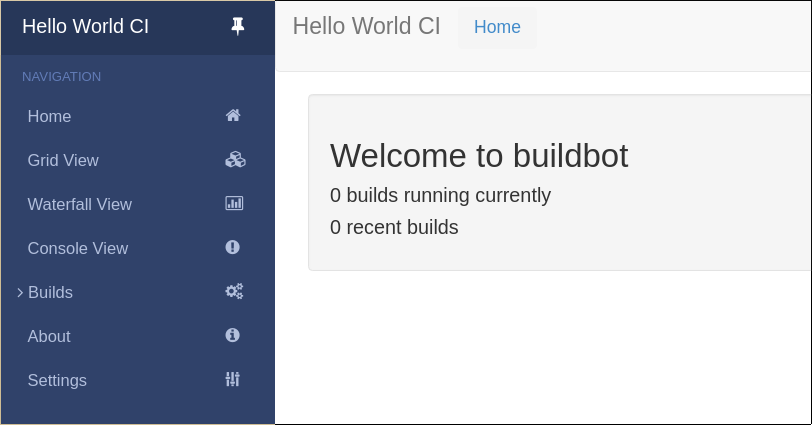
Click on “Builds” at the left to open the submenu and then Builders to see that the worker you just started has connected to the master:
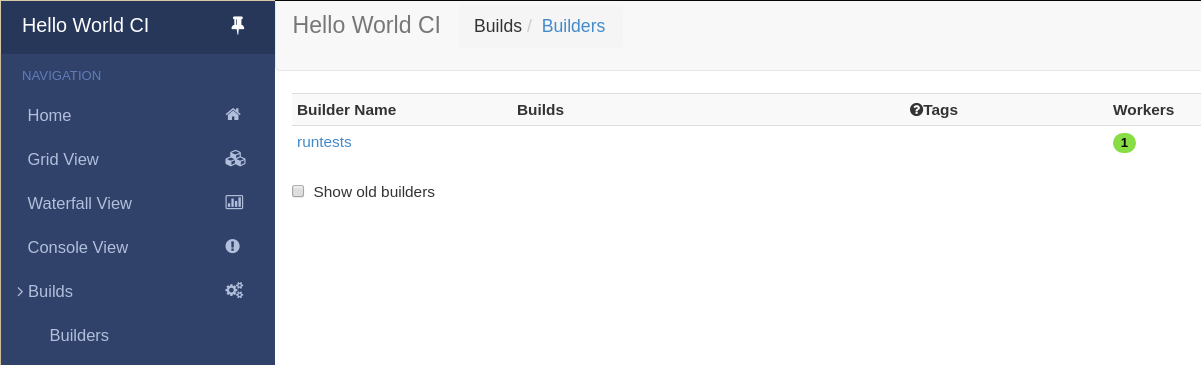
1.3.4. Overview of the docker-compose configuration
This docker-compose configuration is made as a basis for what you would put in production
Separated containers for each component
A solid database backend with postgresql
A buildbot master that exposes its configuration to the docker host
A buildbot worker that can be cloned in order to add additional power
Containers are linked together so that the only port exposed to external is the web server
The default master container is based on Alpine linux for minimal footprint
The default worker container is based on more widely known Ubuntu distribution, as this is the container you want to customize.
Download the config from a tarball accessible via a web server
1.3.5. Playing with your Buildbot containers
If you’ve come this far, you have a Buildbot environment that you can freely experiment with.
In order to modify the configuration, you need to fork the project on github https://github.com/buildbot/buildbot-docker-example-config Then you can clone your own fork, and start the docker-compose again.
To modify your config, edit the master.cfg file, commit your changes, and push to your fork.
You can use the command buildbot check-config in order to make sure the config is valid before the push.
You will need to change docker-compose.yml the variable BUILDBOT_CONFIG_URL in order to point to your github fork.
The BUILDBOT_CONFIG_URL may point to a .tar.gz file accessible from HTTP.
Several git servers like github can generate that tarball automatically from the master branch of a git repository
If the BUILDBOT_CONFIG_URL does not end with .tar.gz, it is considered to be the URL to a master.cfg file accessible from HTTP.
1.3.6. Customize your Worker container
It is advised to customize you worker container in order to suit your project’s build dependencies and need. An example DockerFile is available which the buildbot community uses for its own CI purposes:
https://github.com/buildbot/metabbotcfg/blob/nine/docker/metaworker/Dockerfile
1.3.7. Multi-master
A multi-master environment can be setup using the multimaster/docker-compose.yml file in the example repository
# Build the Buildbot container (it will take a few minutes to download packages)
cd buildbot-docker-example-config/simple
docker-compose up -d
docker-compose scale buildbot=4
1.3.8. Going forward
You’ve got a taste now, but you’re probably curious for more. Let’s step it up a little in the second tutorial by changing the configuration and doing an actual build. Continue on to A Quick Tour.