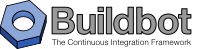2.5.5. Schedulers¶
Schedulers are responsible for initiating builds on builders.
Some schedulers listen for changes from ChangeSources and generate build sets in response to these changes. Others generate build sets without changes, based on other events in the buildmaster.
2.5.5.1. Configuring Schedulers¶
The schedulers configuration parameter gives a list of scheduler instances, each of which causes builds to be started on a particular set of Builders.
The two basic scheduler classes you are likely to start with are SingleBranchScheduler and Periodic, but you can write a customized subclass to implement more complicated build scheduling.
Scheduler arguments should always be specified by name (as keyword arguments), to allow for future expansion:
sched = SingleBranchScheduler(name="quick", builderNames=['lin', 'win'])
There are several common arguments for schedulers, although not all are available with all schedulers.
name- Each Scheduler must have a unique name.
This is used in status displays, and is also available in the build property
scheduler.
builderNamesThis is the set of builders which this scheduler should trigger, specified as a list of names (strings). This can also be an
IRenderableobject which will render to a list of builder names (or a list ofIRenderablethat will render to builder names).Note
When
builderNamesis rendered, these additionalPropertiesattributes are available:master- A reference to the
BuildMasterobject that owns this scheduler. This can be used to access the data API. sourcestamps- The list of sourcestamps that triggered the scheduler.
changes- The list of changes associated with the sourcestamps.
files- The list of modified files associated with the changes.
Any property attached to the change(s) that triggered the scheduler will be combined and available when rendering builderNames.
Here is a simple example:
from buildbot.plugins import util, schedulers @util.renderer def builderNames(props): builders = set() for f in props.files: if f.endswith('.rst'): builders.add('check_docs') if f.endswith('.c'): builders.add('check_code') return list(builders) c['schedulers'] = [ schedulers.AnyBranchScheduler( name='all', builderNames=builderNames, ) ]
And a more complex one:
import fnmatch from twisted.internet import defer from buildbot.plugins import util, schedulers @util.renderer @defer.inlineCallbacks def builderNames(props): # If "buildername_pattern" is defined with "buildbot sendchange", # check if the builder name matches it. pattern = props.getProperty('buildername_pattern') # If "builder_tags" is defined with "buildbot sendchange", # only schedule builders that have the specified tags. tags = props.getProperty('builder_tags') builders = [] for b in (yield props.master.data.get(('builders',))): if pattern and not fnmatch.fnmatchcase(b['name'], pattern): continue if tags and not set(tags.split()).issubset(set(b['tags'])): continue builders.append(b['name']) defer.returnValue(builders) c['schedulers'] = [ schedulers.AnyBranchScheduler( name='matrix', builderNames=builderNames, ) ]
properties(optional)This is a dictionary specifying properties that will be transmitted to all builds started by this scheduler. The
ownerproperty may be of particular interest, as its contents (as a list) will be added to the list of “interested users” (Doing Things With Users) for each triggered build. For examplesched = Scheduler(..., properties = { 'owner': ['zorro@example.com', 'silver@example.com'] })
codebases(optional)Specifies codebase definitions that are used when the scheduler processes data from more than one repository at the same time.
The
codebasesparameter is only used to fill in missing details about a codebases when scheduling a build. For example, when a change to codebaseAoccurs, a scheduler must invent a sourcestamp for codebaseB. Source steps that specify codebaseBas their codebase will use the invented timestamp.The parameter does not act as a filter on incoming changes – use a change filter for that purpose.
This parameter can be specified in two forms:
- as a list of strings. This is the Simplest form, use it if no special overrides are needed. In this form, just the names of the codebases are listed.
- as a dictionary of dictionaries. In this form, the per-codebase overrides of repository, branch and revision can be specified.
Each codebase definition dictionary is a dictionary with any of the keys:
repository,branch,revision. The codebase definitions are combined in a dictionary keyed by the name of the codebase.codebases = {'codebase1': {'repository':'....', 'branch':'default', 'revision': None}, 'codebase2': {'repository':'....'} }
fileIsImportant(optional)- A callable which takes one argument, a Change instance, and returns
Trueif the change is worth building, andFalseif it is not. Unimportant Changes are accumulated until the build is triggered by an important change. The default value ofNonemeans that all Changes are important.
change_filter(optional)- The change filter that will determine which changes are recognized by this scheduler; Change Filters.
Note that this is different from
fileIsImportant: if the change filter filters out a Change, then it is completely ignored by the scheduler. If a Change is allowed by the change filter, but is deemed unimportant, then it will not cause builds to start, but will be remembered and shown in status displays. The default value ofNonedoes not filter any changes at all.
onlyImportant(optional)- A boolean that, when
True, only adds important changes to the buildset as specified in thefileIsImportantcallable. This means that unimportant changes are ignored the same way achange_filterfilters changes. This defaults toFalseand only applies whenfileIsImportantis given.
reason(optional)- A string that will be used as the reason for the triggered build. By default it lists the type and name of the scheduler triggering the build.
The remaining subsections represent a catalog of the available scheduler types.
All these schedulers are defined in modules under buildbot.schedulers, and the docstrings there are the best source of documentation on the arguments taken by each one.
2.5.5.2. Scheduler Resiliency¶
In a multi-master configuration, schedulers with the same name can be configured on multiple masters. Only one instance of the scheduler will be active. If that instance becomes inactive, due to its master being shut down or failing, then another instance will become active after a short delay. This provides resiliency in scheduler configurations, so that schedulers are not a single point of failure in a Buildbot infrastructure.
The Data API and web UI display the master on which each scheduler is running.
There is currently no mechanism to control which master’s scheduler instance becomes active. The behavior is nondeterministic, based on the timing of polling by inactive schedulers. The failover is non-revertive.
2.5.5.3. Change Filters¶
Several schedulers perform filtering on an incoming set of changes.
The filter can most generically be specified as a ChangeFilter.
Set up a ChangeFilter like this:
from buildbot.plugins import util
my_filter = util.ChangeFilter(project_re="^baseproduct/.*", branch="devel")
and then add it to a scheduler with the change_filter parameter:
sch = SomeSchedulerClass(...,
change_filter=my_filter)
There are five attributes of changes on which you can filter:
project- the project string, as defined by the ChangeSource.
repository- the repository in which this change occurred.
branch- the branch on which this change occurred.
Note that ‘trunk’ or ‘master’ is often denoted by
None. category- the category, again as defined by the ChangeSource.
codebase- the change’s codebase.
For each attribute, the filter can look for a single, specific value:
my_filter = util.ChangeFilter(project='myproject')
or accept any of a set of values:
my_filter = util.ChangeFilter(project=['myproject', 'jimsproject'])
or apply a regular expression, using the attribute name with a “_re” suffix:
my_filter = util.ChangeFilter(category_re='.*deve.*')
# or, to use regular expression flags:
import re
my_filter = util.ChangeFilter(category_re=re.compile('.*deve.*', re.I))
buildbot.www.hooks.github.GitHubEventHandler has a special
github_distinct property that can be used to filter whether or not
non-distinct changes should be considered. For example, if a commit is pushed to
a branch that is not being watched and then later pushed to a watched branch, by
default, this will be recorded as two separate Changes. In order to record a
change only the first time the commit appears, you can install a custom
ChangeFilter like this:
ChangeFilter(filter_fn = lambda c: c.properties.getProperty('github_distinct')
For anything more complicated, define a Python function to recognize the strings you want:
def my_branch_fn(branch):
return branch in branches_to_build and branch not in branches_to_ignore
my_filter = util.ChangeFilter(branch_fn=my_branch_fn)
The special argument filter_fn can be used to specify a function that is given the entire Change object, and returns a boolean.
The entire set of allowed arguments, then, is
| project | project_re | project_fn |
| repository | repository_re | repository_fn |
| branch | branch_re | branch_fn |
| category | category_re | category_fn |
| codebase | codebase_re | codebase_fn |
| filter_fn | ||
A Change passes the filter only if all arguments are satisfied. If no filter object is given to a scheduler, then all changes will be built (subject to any other restrictions the scheduler enforces).
2.5.5.4. Scheduler Types¶
The remaining subsections represent a catalog of the available Scheduler types.
All these Schedulers are defined in modules under buildbot.schedulers, and the docstrings there are the best source of documentation on the arguments taken by each one.
SingleBranchScheduler¶
This is the original and still most popular scheduler class.
It follows exactly one branch, and starts a configurable tree-stable-timer after each change on that branch.
When the timer expires, it starts a build on some set of Builders.
This scheduler accepts a fileIsImportant function which can be used to ignore some Changes if they do not affect any important files.
If treeStableTimer is not set, then this scheduler starts a build for every Change that matches its change_filter and statsfies fileIsImportant.
If treeStableTimer is set, then a build is triggered for each set of Changes which arrive within the configured time, and match the filters.
Note
The behavior of this scheduler is undefined, if treeStableTimer is set, and changes from multiple branches, repositories or codebases are accepted by the filter.
Note
The codebases argument will filter out codebases not specified there, but won’t filter based on the branches specified there.
The arguments to this scheduler are:
name- See name scheduler argument.
builderNames- See builderNames scheduler argument.
properties(optional)- See properties scheduler argument.
codebases(optional):- See codebases scheduler argument.
fileIsImportant(optional)- See fileIsImportant scheduler argument.
change_filter(optional)- See change_filter scheduler argument.
onlyImportant(optional)- See onlyImportant scheduler argument.
reason(optional)- See reason scheduler argument.
treeStableTimerThe scheduler will wait for this many seconds before starting the build. If new changes are made during this interval, the timer will be restarted, so really the build will be started after a change and then after this many seconds of inactivity.
If
treeStableTimerisNone, then a separate build is started immediately for each Change.categories(deprecated; use change_filter)- A list of categories of changes that this scheduler will respond to. If this is specified, then any non-matching changes are ignored.
branch(deprecated; use change_filter)The scheduler will pay attention to this branch, ignoring Changes that occur on other branches. Setting
branchequal to the special value ofNonemeans it should only pay attention to the default branch.Note
Noneis a keyword, not a string, so writeNoneand not"None".
Example:
from buildbot.plugins import schedulers, util
quick = schedulers.SingleBranchScheduler(
name="quick",
change_filter=util.ChangeFilter(branch='master'),
treeStableTimer=60,
builderNames=["quick-linux", "quick-netbsd"])
full = schedulers.SingleBranchScheduler(
name="full",
change_filter=util.ChangeFilter(branch='master'),
treeStableTimer=5*60,
builderNames=["full-linux", "full-netbsd", "full-OSX"])
c['schedulers'] = [quick, full]
In this example, the two quick builders are triggered 60 seconds after the tree has been changed. The full builds do not run quite so quickly (they wait 5 minutes), so hopefully if the quick builds fail due to a missing file or really simple typo, the developer can discover and fix the problem before the full builds are started. Both schedulers only pay attention to the default branch: any changes on other branches are ignored. Each scheduler triggers a different set of Builders, referenced by name.
Note
The old names for this scheduler, buildbot.scheduler.Scheduler and buildbot.schedulers.basic.Scheduler, are deprecated in favor of using buildbot.plugins:
from buildbot.plugins import schedulers
However if you must use a fully qualified name, it is buildbot.schedulers.basic.SingleBranchScheduler.
AnyBranchScheduler¶
This scheduler uses a tree-stable-timer like the default one, but uses a separate timer for each branch.
If treeStableTimer is not set, then this scheduler is indistinguishable from SingleBranchScheduler.
If treeStableTimer is set, then a build is triggered for each set of Changes which arrive within the configured time, and match the filters.
The arguments to this scheduler are:
name- See name scheduler argument.
builderNames- See builderNames scheduler argument.
properties(optional)- See properties scheduler argument.
codebases(optional):- See codebases scheduler argument.
fileIsImportant(optional)- See fileIsImportant scheduler argument.
change_filter(optional)- See change_filter scheduler argument.
onlyImportant(optional)- See onlyImportant scheduler argument.
reason(optional)- See reason scheduler argument.
treeStableTimer- The scheduler will wait for this many seconds before starting the build. If new changes are made on the same branch during this interval, the timer will be restarted.
branches(deprecated; use change_filter)- Changes on branches not specified on this list will be ignored.
categories(deprecated; use change_filter)- A list of categories of changes that this scheduler will respond to. If this is specified, then any non-matching changes are ignored.
Dependent Scheduler¶
It is common to wind up with one kind of build which should only be performed if the same source code was successfully handled by some other kind of build first. An example might be a packaging step: you might only want to produce .deb or RPM packages from a tree that was known to compile successfully and pass all unit tests. You could put the packaging step in the same Build as the compile and testing steps, but there might be other reasons to not do this (in particular you might have several Builders worth of compiles/tests, but only wish to do the packaging once). Another example is if you want to skip the full builds after a failing quick build of the same source code. Or, if one Build creates a product (like a compiled library) that is used by some other Builder, you’d want to make sure the consuming Build is run after the producing one.
You can use dependencies to express this relationship to the Buildbot.
There is a special kind of scheduler named Dependent that will watch an upstream scheduler for builds to complete successfully (on all of its Builders).
Each time that happens, the same source code (i.e. the same SourceStamp) will be used to start a new set of builds, on a different set of Builders.
This downstream scheduler doesn’t pay attention to Changes at all.
It only pays attention to the upstream scheduler.
If the build fails on any of the Builders in the upstream set, the downstream builds will not fire.
Note that, for SourceStamps generated by a Dependent scheduler, the revision is None, meaning HEAD.
If any changes are committed between the time the upstream scheduler begins its build and the time the dependent scheduler begins its build, then those changes will be included in the downstream build.
See the Triggerable scheduler for a more flexible dependency mechanism that can avoid this problem.
The keyword arguments to this scheduler are:
name- See name scheduler argument.
builderNames- See builderNames scheduler argument.
properties(optional)- See properties scheduler argument.
codebases(optional):- See codebases scheduler argument.
upstream- The upstream scheduler to watch. Note that this is an instance, not the name of the scheduler.
Example:
from buildbot.plugins import schedulers
tests = schedulers.SingleBranchScheduler(name="just-tests",
treeStableTimer=5*60,
builderNames=["full-linux",
"full-netbsd",
"full-OSX"])
package = schedulers.Dependent(name="build-package",
upstream=tests, # <- no quotes!
builderNames=["make-tarball", "make-deb",
"make-rpm"])
c['schedulers'] = [tests, package]
Periodic Scheduler¶
This simple scheduler just triggers a build every N seconds.
The arguments to this scheduler are:
name- See name scheduler argument.
builderNames- See builderNames scheduler argument.
properties(optional)- See properties scheduler argument.
codebases(optional):- See codebases scheduler argument.
fileIsImportant(optional)- See fileIsImportant scheduler argument.
change_filter(optional)- See change_filter scheduler argument.
onlyImportant(optional)- See onlyImportant scheduler argument.
reason(optional)- See reason scheduler argument.
createAbsoluteSourceStamps(optional)- This option only has effect when using multiple codebases.
When
True, it uses the last seen revision for each codebase that does not have a change. WhenFalse(the default), codebases without changes will use the revision from thecodebasesargument. onlyIfChanged(optional)- If this is
True, then builds will not be scheduled at the designated time unless the specified branch has seen an important change since the previous build. By default this setting isFalse. periodicBuildTimer- The time, in seconds, after which to start a build.
Example:
from buildbot.plugins import schedulers
nightly = schedulers.Periodic(name="daily",
builderNames=["full-solaris"],
periodicBuildTimer=24*60*60)
c['schedulers'] = [nightly]
The scheduler in this example just runs the full solaris build once per day. Note that this scheduler only lets you control the time between builds, not the absolute time-of-day of each Build, so this could easily wind up an evening or every afternoon scheduler depending upon when it was first activated.
Nightly Scheduler¶
This is highly configurable periodic build scheduler, which triggers a build at particular times of day, week, month, or year.
The configuration syntax is very similar to the well-known crontab format, in which you provide values for minute, hour, day, and month (some of which can be wildcards), and a build is triggered whenever the current time matches the given constraints.
This can run a build every night, every morning, every weekend, alternate Thursdays, on your boss’s birthday, etc.
Pass some subset of minute, hour, dayOfMonth, month, and dayOfWeek; each may be a single number or a list of valid values.
The builds will be triggered whenever the current time matches these values.
Wildcards are represented by a ‘*’ string.
All fields default to a wildcard except ‘minute’, so with no fields this defaults to a build every hour, on the hour.
The full list of parameters is:
name- See name scheduler argument.
builderNames- See builderNames scheduler argument.
properties(optional)- See properties scheduler argument.
codebases(optional):- See codebases scheduler argument.
fileIsImportant(optional)- See fileIsImportant scheduler argument.
change_filter(optional)- See change_filter scheduler argument.
onlyImportant(optional)- See onlyImportant scheduler argument.
reason(optional)- See reason scheduler argument.
createAbsoluteSourceStamps(optional)- This option only has effect when using multiple codebases.
When
True, it uses the last seen revision for each codebase that does not have a change. WhenFalse(the default), codebases without changes will use the revision from thecodebasesargument. onlyIfChanged(optional)- If this is
True, then builds will not be scheduled at the designated time unless the change filter has accepted an important change since the previous build. The default of this value isFalse. branch(optional)- (deprecated; use
change_filterandcodebases) The branch to build when the time comes, and the branch to filter for ifchange_filteris not specified. Remember that a value ofNonehere means the default branch, and will not match other branches! minute(optional)- The minute of the hour on which to start the build. This defaults to 0, meaning an hourly build.
hour(optional)- The hour of the day on which to start the build, in 24-hour notation. This defaults to *, meaning every hour.
dayOfMonth(optional)- The day of the month to start a build.
This defaults to
*, meaning every day. month(optional)- The month in which to start the build, with January = 1.
This defaults to
*, meaning every month. dayOfWeek(optional)- The day of the week to start a build, with Monday = 0.
This defaults to
*, meaning every day of the week.
For example, the following master.cfg clause will cause a build to be started every night at 3:00am:
from buildbot.plugins import schedulers
c['schedulers'].append(
schedulers.Nightly(name='nightly',
branch='master',
builderNames=['builder1', 'builder2'],
hour=3, minute=0))
This scheduler will perform a build each Monday morning at 6:23am and again at 8:23am, but only if someone has committed code in the interim:
c['schedulers'].append(
schedulers.Nightly(name='BeforeWork',
branch=`default`,
builderNames=['builder1'],
dayOfWeek=0, hour=[6,8], minute=23,
onlyIfChanged=True))
The following runs a build every two hours, using Python’s range function:
c.schedulers.append(
timed.Nightly(name='every2hours',
branch=None, # default branch
builderNames=['builder1'],
hour=range(0, 24, 2)))
Finally, this example will run only on December 24th:
c['schedulers'].append(
timed.Nightly(name='SleighPreflightCheck',
branch=None, # default branch
builderNames=['flying_circuits', 'radar'],
month=12,
dayOfMonth=24,
hour=12,
minute=0))
Try Schedulers¶
This scheduler allows developers to use the buildbot try command to trigger builds of code they have not yet committed.
See try for complete details.
Two implementations are available: Try_Jobdir and Try_Userpass.
The former monitors a job directory, specified by the jobdir parameter, while the latter listens for PB connections on a specific port, and authenticates against userport.
The buildmaster must have a scheduler instance in the config file’s schedulers list to receive try requests.
This lets the administrator control who may initiate these trial builds, which branches are eligible for trial builds, and which Builders should be used for them.
The scheduler has various means to accept build requests. All of them enforce more security than the usual buildmaster ports do. Any source code being built can be used to compromise the worker accounts, but in general that code must be checked out from the VC repository first, so only people with commit privileges can get control of the workers. The usual force-build control channels can waste worker time but do not allow arbitrary commands to be executed by people who don’t have those commit privileges. However, the source code patch that is provided with the trial build does not have to go through the VC system first, so it is important to make sure these builds cannot be abused by a non-committer to acquire as much control over the workers as a committer has. Ideally, only developers who have commit access to the VC repository would be able to start trial builds, but unfortunately the buildmaster does not, in general, have access to VC system’s user list.
As a result, the try scheduler requires a bit more configuration. There are currently two ways to set this up:
jobdir(ssh)This approach creates a command queue directory, called the
jobdir, in the buildmaster’s working directory. The buildmaster admin sets the ownership and permissions of this directory to only grant write access to the desired set of developers, all of whom must have accounts on the machine. The buildbot try command creates a special file containing the source stamp information and drops it in the jobdir, just like a standard maildir. When the buildmaster notices the new file, it unpacks the information inside and starts the builds.The config file entries used by ‘buildbot try’ either specify a local queuedir (for which write and mv are used) or a remote one (using scp and ssh).
The advantage of this scheme is that it is quite secure, the disadvantage is that it requires fiddling outside the buildmaster config (to set the permissions on the jobdir correctly). If the buildmaster machine happens to also house the VC repository, then it can be fairly easy to keep the VC userlist in sync with the trial-build userlist. If they are on different machines, this will be much more of a hassle. It may also involve granting developer accounts on a machine that would not otherwise require them.
To implement this, the worker invokes
ssh -l username host buildbot tryserver ARGS, passing the patch contents over stdin. The arguments must include the inlet directory and the revision information.user+password(PB)In this approach, each developer gets a username/password pair, which are all listed in the buildmaster’s configuration file. When the developer runs buildbot try, their machine connects to the buildmaster via PB and authenticates themselves using that username and password, then sends a PB command to start the trial build.
The advantage of this scheme is that the entire configuration is performed inside the buildmaster’s config file. The disadvantages are that it is less secure (while the cred authentication system does not expose the password in plaintext over the wire, it does not offer most of the other security properties that SSH does). In addition, the buildmaster admin is responsible for maintaining the username/password list, adding and deleting entries as developers come and go.
For example, to set up the jobdir style of trial build, using a command queue directory of MASTERDIR/jobdir (and assuming that all your project developers were members of the developers unix group), you would first set up that directory:
mkdir -p MASTERDIR/jobdir MASTERDIR/jobdir/new MASTERDIR/jobdir/cur MASTERDIR/jobdir/tmp
chgrp developers MASTERDIR/jobdir MASTERDIR/jobdir/*
chmod g+rwx,o-rwx MASTERDIR/jobdir MASTERDIR/jobdir/*
and then use the following scheduler in the buildmaster’s config file:
from buildbot.plugins import schedulers
s = schedulers.Try_Jobdir(name="try1",
builderNames=["full-linux", "full-netbsd",
"full-OSX"],
jobdir="jobdir")
c['schedulers'] = [s]
Note that you must create the jobdir before telling the buildmaster to use this configuration, otherwise you will get an error.
Also remember that the buildmaster must be able to read and write to the jobdir as well.
Be sure to watch the twistd.log file (Logfiles) as you start using the jobdir, to make sure the buildmaster is happy with it.
Note
Patches in the jobdir are encoded using netstrings, which place an arbitrary upper limit on patch size of 99999 bytes. If your submitted try jobs are rejected with BadJobfile, try increasing this limit with a snippet like this in your master.cfg:
from twisted.protocols.basic import NetstringReceiver
NetstringReceiver.MAX_LENGTH = 1000000
To use the username/password form of authentication, create a Try_Userpass instance instead.
It takes the same builderNames argument as the Try_Jobdir form, but accepts an additional port argument (to specify the TCP port to listen on) and a userpass list of username/password pairs to accept.
Remember to use good passwords for this: the security of the worker accounts depends upon it:
from buildbot.plugins import schedulers
s = schedulers.Try_Userpass(name="try2",
builderNames=["full-linux", "full-netbsd",
"full-OSX"],
port=8031,
userpass=[("alice","pw1"), ("bob", "pw2")])
c['schedulers'] = [s]
Like most places in the buildbot, the port argument takes a strports specification.
See twisted.application.strports for details.
Triggerable Scheduler¶
The Triggerable scheduler waits to be triggered by a Trigger step (see Triggering Schedulers) in another build.
That step can optionally wait for the scheduler’s builds to complete.
This provides two advantages over Dependent schedulers.
First, the same scheduler can be triggered from multiple builds.
Second, the ability to wait for Triggerable’s builds to complete provides a form of “subroutine call”, where one or more builds can “call” a scheduler to perform some work for them, perhaps on other workers.
The Triggerable scheduler supports multiple codebases.
The scheduler filters out all codebases from Trigger steps that are not configured in the scheduler.
The parameters are just the basics:
name- See name scheduler argument.
builderNames- See builderNames scheduler argument.
properties(optional)- See properties scheduler argument.
codebases(optional):- See codebases scheduler argument.
reason(optional)- See reason scheduler argument.
This class is only useful in conjunction with the Trigger step.
Here is a fully-worked example:
from buildbot.plugins import schedulers, util, steps
checkin = schedulers.SingleBranchScheduler(name="checkin",
branch=None,
treeStableTimer=5*60,
builderNames=["checkin"])
nightly = schedulers.Nightly(name='nightly',
branch=None,
builderNames=['nightly'],
hour=3, minute=0)
mktarball = schedulers.Triggerable(name="mktarball", builderNames=["mktarball"])
build = schedulers.Triggerable(name="build-all-platforms",
builderNames=["build-all-platforms"])
test = schedulers.Triggerable(name="distributed-test",
builderNames=["distributed-test"])
package = schedulers.Triggerable(name="package-all-platforms",
builderNames=["package-all-platforms"])
c['schedulers'] = [mktarball, checkin, nightly, build, test, package]
# on checkin, make a tarball, build it, and test it
checkin_factory = util.BuildFactory()
checkin_factory.addStep(steps.Trigger(schedulerNames=['mktarball'],
waitForFinish=True))
checkin_factory.addStep(steps.Trigger(schedulerNames=['build-all-platforms'],
waitForFinish=True))
checkin_factory.addStep(steps.Trigger(schedulerNames=['distributed-test'],
waitForFinish=True))
# and every night, make a tarball, build it, and package it
nightly_factory = util.BuildFactory()
nightly_factory.addStep(steps.Trigger(schedulerNames=['mktarball'],
waitForFinish=True))
nightly_factory.addStep(steps.Trigger(schedulerNames=['build-all-platforms'],
waitForFinish=True))
nightly_factory.addStep(steps.Trigger(schedulerNames=['package-all-platforms'],
waitForFinish=True))
NightlyTriggerable Scheduler¶
-
class
buildbot.schedulers.timed.NightlyTriggerable¶
The NightlyTriggerable scheduler is a mix of the Nightly and Triggerable schedulers.
This scheduler triggers builds at a particular time of day, week, or year, exactly as the Nightly scheduler.
However, the source stamp set that is used that provided by the last Trigger step that targeted this scheduler.
The parameters are just the basics:
name- See name scheduler argument.
builderNames- See builderNames scheduler argument.
properties(optional)- See properties scheduler argument.
codebases(optional)- See codebases scheduler argument.
reason(optional)- See reason scheduler argument.
minute(optional)- See
Nightly. hour(optional)- See
Nightly. dayOfMonth(optional)- See
Nightly. month(optional)- See
Nightly. dayOfWeek(optional)- See
Nightly.
This class is only useful in conjunction with the Trigger step.
Note that waitForFinish is ignored by Trigger steps targeting this scheduler.
Here is a fully-worked example:
from buildbot.plugins import schedulers, util, steps
checkin = schedulers.SingleBranchScheduler(name="checkin",
branch=None,
treeStableTimer=5*60,
builderNames=["checkin"])
nightly = schedulers.NightlyTriggerable(name='nightly',
builderNames=['nightly'],
hour=3, minute=0)
c['schedulers'] = [checkin, nightly]
# on checkin, run tests
checkin_factory = util.BuildFactory([
steps.Test(),
steps.Trigger(schedulerNames=['nightly'])
])
# and every night, package the latest successful build
nightly_factory = util.BuildFactory([
steps.ShellCommand(command=['make', 'package'])
])
ForceScheduler Scheduler¶
The ForceScheduler scheduler is the way you can configure a force build form in the web UI.
In the /#/builders/:builderid web page, you will see, on the top right of the page, one button for each ForceScheduler scheduler that was configured for this builder.
If you click on that button, a dialog will let you choose various parameters for requesting a new build.
The Buildbot framework allows you to customize exactly how the build form looks, which builders have a force build form (it might not make sense to force build every builder), and who is allowed to force builds on which builders.
How you do so is by configuring a ForceScheduler, and add it into the list schedulers.
The scheduler takes the following parameters:
name- See name scheduler argument.
builderNames- List of builders where the force button should appear. See builderNames scheduler argument.
reason
A parameter allowing the user to specify the reason for the build. The default value is a string parameter with a default value “force build”.
reasonString
A string that will be used to create the build reason for the forced build. This string can contain the placeholders%(owner)sand%(reason)s, which represents the value typed into the reason field.
username
A parameter specifying the username associated with the build (aka owner). The default value is a username parameter.
codebases
A list of strings or CodebaseParameter specifying the codebases that should be presented. The default is a single codebase with no name (i.e. codebases=[‘’]).
properties
A list of parameters, one for each property. These can be arbitrary parameters, where the parameter’s name is taken as the property name, orAnyPropertyParameter, which allows the web user to specify the property name. The default value is an empty list.
buttonName
The name of the “submit” button on the resulting force-build form. This defaults to the name of scheduler.
An example may be better than long explanation. What you need in your config file is something like:
from buildbot.plugins import schedulers, util
sch = schedulers.ForceScheduler(
name="force",
buttonName="pushMe!",
label="My nice Force form",
builderNames=["my-builder"],
codebases=[
util.CodebaseParameter(
"",
label="Main repository",
# will generate a combo box
branch=util.ChoiceStringParameter(
name="branch",
choices=["master", "hest"],
default="master"),
# will generate nothing in the form, but revision, repository,
# and project are needed by buildbot scheduling system so we
# need to pass a value ("")
revision=util.FixedParameter(name="revision", default=""),
repository=util.FixedParameter(name="repository", default=""),
project=util.FixedParameter(name="project", default=""),
),
],
# will generate a text input
reason=util.StringParameter(name="reason",
label="reason:",
required=True, size=80),
# in case you don't require authentication this will display
# input for user to type his name
username=util.UserNameParameter(label="your name:",
size=80),
# A completely customized property list. The name of the
# property is the name of the parameter
properties=[
util.NestedParameter(name="options", label="Build Options", layout="vertical", fields=[
util.StringParameter(name="pull_url",
label="optionally give a public Git pull url:",
default="", size=80),
util.BooleanParameter(name="force_build_clean",
label="force a make clean",
default=False)
])
])
This will result in the following UI:
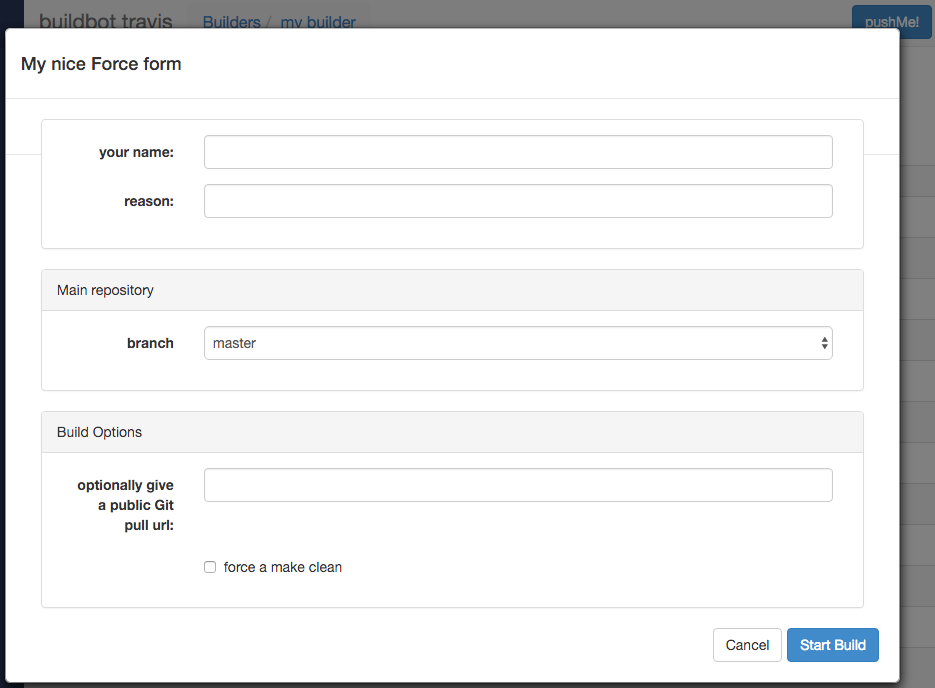
Authorization¶
The force scheduler uses the web interface’s authorization framework to determine which user has the right to force which build. Here is an example of code on how you can define which user has which right:
user_mapping = {
re.compile("project1-builder"): ["project1-maintainer", "john"] ,
re.compile("project2-builder"): ["project2-maintainer", "jack"],
re.compile(".*"): ["root"]
}
def force_auth(user, status):
global user_mapping
for r,users in user_mapping.items():
if r.match(status.name):
if user in users:
return True
return False
# use authz_cfg in your WebStatus setup
authz_cfg=authz.Authz(
auth=my_auth,
forceBuild = force_auth,
)
ForceScheduler Parameters¶
Most of the arguments to ForceScheduler are “parameters”.
Several classes of parameters are available, each describing a different kind of input from a force-build form.
All parameter types have a few common arguments:
name (required)
The name of the parameter. For properties, this will correspond to the name of the property that your parameter will set. The name is also used internally as the identifier for in the HTML form.
label (optional; default is same as name)
The label of the parameter. This is what is displayed to the user.
tablabel (optional; default is same as label)
The label of the tab if this parameter is included into a tab layout NestedParameter. This is what is displayed to the user.
default (optional; default: “”)
The default value for the parameter, that is used if there is no user input.
required (optional; default: False)
If this is true, then an error will be shown to user if there is no input in this field
maxsize (optional; default: None)
The maximum size of a field (in bytes). Buildbot will ensure the field sent by the user is not too large.
autopopulate (optional; default: None)
If not None,
autopopulateis a dictionary which describes how other parameters are updated if this one changes. This is useful for when you have lots of parameters, and defaults depends on e.g. the branch. This is implemented generically, and all parameters can update others. Beware of infinite loops!c['schedulers'].append(schedulers.ForceScheduler( name="custom", builderNames=["runtests"], buttonName="Start Custom Build", codebases = [util.CodebaseParameter( codebase='', project=None, branch=util.ChoiceStringParameter( name="branch", label="Branch", strict=False, choices=["master", "dev"], autopopulate={ 'master': { 'build_name': 'build for master branch', }, 'dev': { 'build_name': 'build for dev branch', } } ))], properties=[ util.StringParameter( name="build_name", label="Name of the Build release.", default="")])) # this parameter will be auto populated when user chooses branch
The parameter types are:
NestedParameter¶
NestedParameter(name="options", label="Build options" layout="vertical", fields=[...]),
This parameter type is a special parameter which contains other parameters. This can be used to group a set of parameters together, and define the layout of your form. You can recursively include NestedParameter into NestedParameter, to build very complex UI.
It adds the following arguments:
layout (optional, default: “vertical”)
The layout defines how the fields are placed in the form.
The layouts implemented in the standard web application are:
simple: fields are displayed one by one without alignment.They take the horizontal space that they need.
vertical: all fields are displayed vertically, aligned in columns (as per thecolumnattribute of the NestedParameter)
tabs: Each field gets its own tab.This can be used to declare complex build forms which won’t fit into one screen. The children fields are usually other NestedParameters with vertical layout.
columns (optional, accepted values are 1,2,3,4)
The number of columns to use for a vertical layout. If omitted, it is set to 1 unless there are more than 3 visible child fields in which case it is set to 2.
FixedParameter¶
FixedParameter(name="branch", default="trunk"),
This parameter type will not be shown on the web form, and always generate a property with its default value.
StringParameter¶
StringParameter(name="pull_url",
label="optionally give a public Git pull url:",
default="", size=80)
This parameter type will show a single-line text-entry box, and allow the user to enter an arbitrary string. It adds the following arguments:
regex (optional)
A string that will be compiled as a regex, and used to validate the input of this parameter.
size (optional; default: 10)
The width of the input field (in characters).
TextParameter¶
TextParameter(name="comments",
label="comments to be displayed to the user of the built binary",
default="This is a development build", cols=60, rows=5)
This parameter type is similar to StringParameter, except that it is represented in the HTML form as a textarea, allowing multi-line input.
It adds the StringParameter arguments, this type allows:
cols (optional; default: 80)
The number of columns thetextareawill have.
rows (optional; default: 20)
The number of rows thetextareawill have
This class could be subclassed in order to have more customization e.g.
- developer could send a list of Git branches to pull from
- developer could send a list of Gerrit changes to cherry-pick,
- developer could send a shell script to amend the build.
Beware of security issues anyway.
IntParameter¶
IntParameter(name="debug_level",
label="debug level (1-10)", default=2)
This parameter type accepts an integer value using a text-entry box.
BooleanParameter¶
BooleanParameter(name="force_build_clean",
label="force a make clean", default=False)
This type represents a boolean value. It will be presented as a checkbox.
UserNameParameter¶
UserNameParameter(label="your name:", size=80)
This parameter type accepts a username. If authentication is active, it will use the authenticated user instead of displaying a text-entry box.
size(optional; default: 10)- The width of the input field (in characters).
need_email(optional; default True)- If true, require a full email address rather than arbitrary text.
ChoiceStringParameter¶
ChoiceStringParameter(name="branch",
choices=["main","devel"], default="main")
This parameter type lets the user choose between several choices (e.g the list of branches you are supporting, or the test campaign to run).
If multiple is false, then its result is a string - one of the choices.
If multiple is true, then the result is a list of strings from the choices.
Note that for some use cases, the choices need to be generated dynamically.
This can be done via subclassing and overriding the ‘getChoices’ member function.
An example of this is provided by the source for the InheritBuildParameter class.
Its arguments, in addition to the common options, are:
choices
The list of available choices.
strict (optional; default: True)
If true, verify that the user’s input is from the list. Note that this only affects the validation of the form request; even if this argument is False, there is no HTML form component available to enter an arbitrary value.
multiple
If true, then the user may select multiple choices.
Example:
ChoiceStringParameter(name="forced_tests",
label="smoke test campaign to run",
default=default_tests,
multiple=True,
strict=True,
choices=["test_builder1", "test_builder2",
"test_builder3"])
# .. and later base the schedulers to trigger off this property:
# triggers the tests depending on the property forced_test
builder1.factory.addStep(Trigger(name="Trigger tests",
schedulerNames=Property("forced_tests")))
CodebaseParameter¶
CodebaseParameter(codebase="myrepo")
This is a parameter group to specify a sourcestamp for a given codebase.
codebase
The name of the codebase.
branch (optional; default: StringParameter)
A parameter specifying the branch to build. The default value is a string parameter.
revision (optional; default: StringParameter)
A parameter specifying the revision to build. The default value is a string parameter.
repository (optional; default: StringParameter)
A parameter specifying the repository for the build. The default value is a string parameter.
project (optional; default: StringParameter)
A parameter specifying the project for the build. The default value is a string parameter.
patch (optional; default: None)
APatchParameterspecifying that the user can upload a patch for this codebase.
FileParameter¶
This parameter allows the user to upload a file to a build.
The user can either write some text to a text area, or select a file from the browser.
Note that the file is then stored inside a property, so a maxsize of 10 megabytes has been set.
You can still override that maxsize if you wish.
PatchParameter¶
This parameter allows the user to specify a patch to be applied at the source step.
The patch is stored within the sourcestamp, and associated to a codebase.
That is why PatchParameter must be set inside a CodebaseParameter.
PatchParameter is actually a NestedParameter composed of following fields:
FileParameter('body'),
IntParameter('level', default=1),
StringParameter('author', default=""),
StringParameter('comment', default=""),
StringParameter('subdir', default=".")
You can customize any of these fields by overwriting their field name e.g:
c['schedulers'] = [
schedulers.ForceScheduler(
name="force",
codebases=[util.CodebaseParameter("foo", patch=util.PatchParameter(
body=FileParameter('body', maxsize=10000)))], # override the maximum size of a patch to 10k instead of 10M
builderNames=["testy"])]
InheritBuildParameter¶
Note
InheritBuildParameter is not yet ported to data API, and cannot be used with buildbot nine yet(bug #3521).
This is a special parameter for inheriting force build properties from another build. The user is presented with a list of compatible builds from which to choose, and all forced-build parameters from the selected build are copied into the new build. The new parameter is:
compatible_builds
A function to find compatible builds in the build history. This function is given the masterStatusinstance as first argument, and the current builder name as second argument, or None when forcing all builds.
Example:
def get_compatible_builds(status, builder):
if builder is None: # this is the case for force_build_all
return ["cannot generate build list here"]
# find all successful builds in builder1 and builder2
builds = []
for builder in ["builder1","builder2"]:
builder_status = status.getBuilder(builder)
for num in range(1,40): # 40 last builds
b = builder_status.getBuild(-num)
if not b:
continue
if b.getResults() == FAILURE:
continue
builds.append(builder+"/"+str(b.getNumber()))
return builds
# ...
sched = Scheduler(...,
properties=[
InheritBuildParameter(
name="inherit",
label="promote a build for merge",
compatible_builds=get_compatible_builds,
required = True),
])
WorkerChoiceParameter¶
Note
WorkerChoiceParameter is not yet ported to data API, and cannot be used with buildbot nine yet(bug #3521).
This parameter allows a scheduler to require that a build is assigned to the chosen worker.
The choice is assigned to the workername property for the build.
The enforceChosenWorker functor must be assigned to the canStartBuild parameter for the Builder.
Example:
from buildbot.plugins import util
# schedulers:
ForceScheduler(
# ...
properties=[
WorkerChoiceParameter(),
]
)
# builders:
BuilderConfig(
# ...
canStartBuild=util.enforceChosenWorker,
)
AnyPropertyParameter¶
This parameter type can only be used in properties, and allows the user to specify both the property name and value in the web form.
This Parameter is here to reimplement old Buildbot behavior, and should be avoided. Stricter parameter name and type should be preferred.