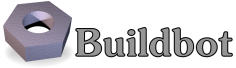2.5.12. Web Server¶
Note
As of Buildbot 0.9.0, the built-in web server replaces the old WebStatus plugin.
Buildbot contains a built-in web server.
This server is configured with the www configuration key, which specifies a dictionary with the following keys:
port- The TCP port on which to serve requests.
Note that SSL is not supported.
To host Buildbot with SSL, use an HTTP proxy such as lighttpd, nginx, or Apache.
If this is
None, the default, then the master will not implement a web server. json_cache_seconds- The number of seconds into the future at which an HTTP API response should expire.
rest_minimum_version- The minimum supported REST API version. Any versions less than this value will not be available. This can be used to ensure that no clients are depending on API versions that will soon be removed from Buildbot.
pluginsThis key gives a dictionary of additional UI plugins to load, along with configuration for those plugins. These plugins must be separately installed in the Python environment, e.g.,
pip install buildbot-waterfall-view. See UI plugins For example:c['www'] = { 'plugins': {'waterfall_view': True} }
debug- If true, then debugging information will be output to the browser. This is best set to false (the default) on production systems, to avoid the possibility of information leakage.
allowed_origins- This gives a list of origins which are allowed to access the Buildbot API (including control via JSONRPC 2.0).
It implements cross-origin request sharing (CORS), allowing pages at origins other than the Buildbot UI to use the API.
Each origin is interpreted as filename match expression, with
?matching one character and*matching anything. Thus['*']will match all origins, and['https://*.buildbot.net']will match secure sites underbuildbot.net. The Buildbot UI will operate correctly without this parameter; it is only useful for allowing access from other web applications. auth- Authentication module to use for the web server. See Authentication plugins.
avatar_methodsList of methods that can be used to get avatar pictures to use for the web server. By default, buildbot uses Gravatar to get images associated with each users, if you want to disable this you can just specify empty list:
c['www'] = { 'avatar_methods': [] }
For use of corporate pictures, you can use LdapUserInfo, which can also acts as an avatar provider. See Authentication plugins.
logfileName- Filename used for http access logs, relative to the master directory.
If set to
Noneor the empty string, the content of the logs will land in the maintwisted.loglog file. (Default tohttp.log) logRotateLength- The amount of bytes after which the
http.logfile will be rotated. (Default to the same value as for thetwisted.logfile, set inbuildbot.tac) maxRotatedFiles- The amount of log files that will be kept when rotating
(Default to the same value as for the
twisted.logfile, set inbuildbot.tac) versionsCustom component versions that you’d like to display on the About page. Buildbot will automatically prepend the versions of Python, twisted and buildbot itself to the list.
versionsshould be a list of tuples. for example:c['www'] = { # ... 'versions': [ ('master.cfg', '0.1'), ('OS', 'Ubuntu 14.04'), ] }
The first element of a tuple stands for the name of the component, the second stands for the corresponding version.
custom_templates_dirThis directory will be parsed for custom angularJS templates to replace the one of the original website templates. if the directory string is relative, it will be joined to the master’s basedir. Either
*.jadefiles or*.htmlfiles can be used, and will be used to overrideviews/<filename>.htmltemplates in the angularjs templateCache. Unlike with the regular nodejs based angularjs build system, Python only jade interpreter is used to parse the jade templates.pip install pyjadeis be required to use jade templates. You can also override plugin’s directives, but they have to be in another directory.# replace the template whose source is in: # www/base/src/app/builders/build/build.tpl.jade build.jade # replace the template whose source is in # www/console_view/src/module/view/builders-header/buildersheader.tpl.jade console_view/buildersheader.html
Known differences between nodejs jade and pyjade:
- quotes in attributes are not quoted. https://github.com/syrusakbary/pyjade/issues/132
This means you should use double quotes for attributes e.g:
tr(ng-repeat="br in buildrequests | orderBy:'-submitted_at'")
- quotes in attributes are not quoted. https://github.com/syrusakbary/pyjade/issues/132
This means you should use double quotes for attributes e.g:
change_hook_dialects- See Change Hooks.
cookie_expiration_time
This allows to define the timeout of the session cookie. Should be a datetime.timedelta. Default is one week.
import datetime c['www'] = { # ... 'cookie_expiration_time': datetime.timedelta(weeks=2) }
Note
The buildbotURL configuration value gives the base URL that all masters will use to generate links.
The www configuration gives the settings for the webserver.
In simple cases, the buildbotURL contains the hostname and port of the master, e.g., http://master.example.com:8010/.
In more complex cases, with multiple masters, web proxies, or load balancers, the correspondence may be less obvious.
2.5.12.1. UI plugins¶
Waterfall View¶
Waterfall shows the whole buildbot activity in vertical time line. Builds are represented with boxes whose height vary according to their duration. Builds are sorted by builders in the horizontal axes, which allows you to see how builders are scheduled together.
pip install buildbot-waterfall-viewc['www'] = { 'plugins': {'waterfall_view': True} }
Note
Waterfall is the emblematic view of Buildbot Eight. It allowed to see the whole Buildbot activity very quickly. Waterfall however had big scalability issues, and larger installs had to disable the page in order to avoid tens of seconds master hang because of a big waterfall page rendering. The whole Buildbot Eight internal status API has been tailored in order to make Waterfall possible. This is not the case anymore with Buildbot Nine, which has a more generic and scalable Data API and REST API. This is the reason why Waterfall does not display the steps details anymore. However nothing is impossible. We could make a specific REST api available to generate all the data needed for waterfall on the server. Please step-in if you want to help improve Waterfall view.
Console View¶
Console view shows the whole buildbot activity arranged by changes as discovered by Change Sources vertically and builders horizontally.
If a builder has no build in the current time range, it will not be displayed.
If no change is available for a build, then it will generate a fake change according to the got_revision property.
Console view will also group the builders by tags. When there are several tags defined per builders, it will first group the builders by the tag that is defined for most builders. Then given those builders, it will group them again in another tag cluster. In order to keep the UI usable, you have to keep your tags short!
pip install buildbot-console-viewc['www'] = { 'plugins': {'console_view': True} }
Note
Nine’s Console View is the equivalent of Buildbot Eight’s Console and tgrid views. Unlike Waterfall, we think it is now feature equivalent and even better, with its live update capabilities. Please submit an issue if you think there is an issue displaying your data, with screen shots of what happen and suggestion on what to improve.
Grid View¶
Grid view shows the whole buildbot activity arranged by builders vertically and changes horizontally. It is equivalent to Buildbot Eight’s grid view.
By default, changes on all branches are displayed but only one branch may be filtered by the user. Builders can also be filtered by tags. This feature is similar to the one in the builder list.
pip install buildbot-grid-viewc['www'] = { 'plugins': {'grid_view': True} }
2.5.12.2. Authentication plugins¶
By default, Buildbot does not require people to authenticate in order to see the readonly data. In order to access control features in the web UI, you will need to configure an authentication plugin.
Note
As of Buildbot 0.9.4, user session is managed via a JWT token, using HS256 algorithm.
The session secret is stored in the database in the object_state table with name column being session_secret.
Please make sure appropriate access restriction is made to this database table.
Authentication plugins are implemented as classes, and passed as the auth parameter to www.
The available classes are described here:
-
class
buildbot.www.auth.NoAuth¶ This class is the default authentication plugin, which disables authentication
-
class
buildbot.www.auth.UserPasswordAuth(users)¶ Parameters: users – list of ("user","password")tuples, or a dictionary of{"user": "password", ..}Simple username/password authentication using a list of user/password tuples provided in the configuration file.
from buildbot.plugins import util c['www'] = { # ... 'auth': util.UserPasswordAuth({"homer": "doh!"}), }
-
class
buildbot.www.auth.HTPasswdAuth(passwdFile)¶ Parameters: passwdFile – An .htpasswdfile to readThis class implements simple username/password authentication against a standard
.htpasswdfile.from buildbot.plugins import util c['www'] = { # ... 'auth': util.HTPasswdAuth("my_htpasswd"), }
-
class
buildbot.www.oauth2.GoogleAuth(clientId, clientSecret)¶ Parameters: - clientId – The client ID of your buildbot application
- clientSecret – The client secret of your buildbot application
This class implements an authentication with Google single sign-on. You can look at the Google oauth2 documentation on how to register your Buildbot instance to the Google systems. The developer console will give you the two parameters you have to give to
GoogleAuthRegister your Buildbot instance with the
BUILDBOT_URL/auth/loginurl as the allowed redirect URI.Example:
from buildbot.plugins import util c['www'] = { # ... 'auth': util.GoogleAuth("clientid", "clientsecret"), }
in order to use this module, you need to install the Python
requestsmodulepip install requests
-
class
buildbot.www.oauth2.GitHubAuth(clientId, clientSecret)¶ param clientId: The client ID of your buildbot application param clientSecret: The client secret of your buildbot application param serverURL: The server URL if this is a GitHub Enterprise server. param apiVersion: The GitHub API version to use. One of 3or4(V3/REST or V4/GraphQL). Default=3.param getTeamsMembership: When Truefetch all team memberships for each or the organizations the user belongs to. The teams will be included in the user’s groups asorg-name/team-name.param debug: When Trueand usingapiVersion=4show some additional log calls with the GraphQL queries and responses for debugging purposes.This class implements an authentication with GitHub single sign-on. It functions almost identically to the
GoogleAuthclass.Register your Buildbot instance with the
BUILDBOT_URL/auth/loginurl as the allowed redirect URI.The user’s email-address (for e.g. authorization) is set to the “primary” address set by the user in GitHub. When using group-based authorization, the user’s groups are equal to the names of the GitHub organizations the user is a member of.
Example:
from buildbot.plugins import util c['www'] = { # ... 'auth': util.GitHubAuth("clientid", "clientsecret"), }
Example for Enterprise GitHub:
from buildbot.plugins import util c['www'] = { # ... 'auth': util.GitHubAuth("clientid", "clientsecret", "https://git.corp.mycompany.com"), }
An example on fetching team membership could be:
from buildbot.plugins import util c['www'] = { # ... 'auth': util.GitHubAuth("clientid", "clientsecret", apiVersion=4, getTeamsMembership=True), 'authz': util.Authz( allowRules=[ util.AnyControlEndpointMatcher(role="core-developers"), ], roleMatchers=[ util.RolesFromGroups(groupPrefix='buildbot/') ] ) }
If the
buildbotorganization had two teams, for example, ‘core-developers’ and ‘contributors’, with the above example, any user belonging to those teams would be granted the roles matching those team names.
-
class
buildbot.www.oauth2.GitLabAuth(instanceUri, clientId, clientSecret)¶ Parameters: - instanceUri – The URI of your GitLab instance
- clientId – The client ID of your buildbot application
- clientSecret – The client secret of your buildbot application
This class implements an authentication with GitLab single sign-on. It functions almost identically to the
GoogleAuthclass.Register your Buildbot instance with the
BUILDBOT_URL/auth/loginurl as the allowed redirect URI.Example:
from buildbot.plugins import util c['www'] = { # ... 'auth': util.GitLabAuth("https://gitlab.com", "clientid", "clientsecret"), }
-
class
buildbot.www.oauth2.BitbucketAuth(clientId, clientSecret)¶ Parameters: - clientId – The client ID of your buildbot application
- clientSecret – The client secret of your buildbot application
This class implements an authentication with Bitbucket single sign-on. It functions almost identically to the
GoogleAuthclass.Register your Buildbot instance with the
BUILDBOT_URL/auth/loginurl as the allowed redirect URI.Example:
from buildbot.plugins import util c['www'] = { # ... 'auth': util.BitbucketAuth("clientid", "clientsecret"), }
-
class
buildbot.www.auth.RemoteUserAuth¶ Parameters: - header – header to use to get the username (defaults to
REMOTE_USER) - headerRegex – regular expression to get the username from header value (defaults to
"(?P<username>[^ @]+)@(?P<realm>[^ @]+)"). Note that your at least need to specify a?P<username>regular expression named group. - userInfoProvider – user info provider; see User Information
If the Buildbot UI is served through a reverse proxy that supports HTTP-based authentication (like apache or lighttpd), it’s possible to to tell Buildbot to trust the web server and get the username from th request headers.
Administrator must make sure that it’s impossible to get access to Buildbot using other way than through frontend. Usually this means that Buildbot should listen for incoming connections only on localhost (or on some firewall-protected port). The reverse proxy must require HTTP authentication to access Buildbot pages (using any source for credentials, such as htpasswd, PAM, LDAP, Kerberos).
Example:
from buildbot.plugins import util c['www'] = { # ... 'auth': util.RemoteUserAuth(), }
A corresponding Apache configuration example
<Location "/"> AuthType Kerberos AuthName "Buildbot login via Kerberos" KrbMethodNegotiate On KrbMethodK5Passwd On KrbAuthRealms <<YOUR CORP REALMS>> KrbVerifyKDC off KrbServiceName Any Krb5KeyTab /etc/krb5/krb5.keytab KrbSaveCredentials Off require valid-user Order allow,deny Satisfy Any #] SSO RewriteEngine On RewriteCond %{LA-U:REMOTE_USER} (.+)$ RewriteRule . - [E=RU:%1,NS] RequestHeader set REMOTE_USER %{RU}e </Location>The advantage of this sort of authentication is that it is uses a proven and fast implementation for authentication. The problem is that the only information that is passed to Buildbot is the username, and there is no way to pass any other information like user email, user groups, etc. That information can be very useful to the mailstatus plugin, or for authorization processes. See User Information for a mechanism to supply that information.
- header – header to use to get the username (defaults to
2.5.12.3. User Information¶
For authentication mechanisms which cannot provide complete information about a user, Buildbot needs another way to get user data. This is useful both for authentication (to fetch more data about the logged-in user) and for avatars (to fetch data about other users).
This extra information is provided by, appropriately enough, user info providers.
These can be passed to RemoteUserAuth and as an element of avatar_methods.
This can also be passed to oauth2 authentication plugins. In this case the username provided by oauth2 will be used, and all other informations will be taken from ldap (Full Name, email, and groups):
Currently only one provider is available:
-
class
buildbot.ldapuserinfo.LdapUserInfo(uri, bindUser, bindPw, accountBase, accountPattern, groupBase=None, groupMemberPattern=None, groupName=None, accountFullName, accountEmail, avatarPattern=None, avatarData=None, accountExtraFields=None)¶ Parameters: - uri – uri of the ldap server
- bindUser – username of the ldap account that is used to get the infos for other users (usually a “faceless” account)
- bindPw – password of the
bindUser - accountBase – the base dn (distinguished name)of the user database
- accountPattern – the pattern for searching in the account database.
This must contain the
%(username)sstring, which is replaced by the searched username - accountFullName – the name of the field in account ldap database where the full user name is to be found.
- accountEmail – the name of the field in account ldap database where the user email is to be found.
- groupBase – the base dn of the groups database.
- groupMemberPattern – the pattern for searching in the group database.
This must contain the
%(dn)sstring, which is replaced by the searched username’s dn - groupName – the name of the field in groups ldap database where the group name is to be found.
- avatarPattern – the pattern for searching avatars from emails in the account database.
This must contain the
%(email)sstring, which is replaced by the searched email - avatarData – the name of the field in groups ldap database where the avatar picture is to be found. This field is supposed to contain the raw picture, format is automatically detected from jpeg, png or git.
- accountExtraFields – extra fields to extracts for use with the authorization policies.
If one of the three optional groups parameters is supplied, then all of them become mandatory. If none is supplied, the retrieved user info has an empty list of groups.
Example:
from buildbot.plugins import util
# this configuration works for MS Active Directory ldap implementation
# we use it for user info, and avatars
userInfoProvider = util.LdapUserInfo(
uri='ldap://ldap.mycompany.com:3268',
bindUser='ldap_user',
bindPw='p4$$wd',
accountBase='dc=corp,dc=mycompany,dc=com',
groupBase='dc=corp,dc=mycompany,dc=com',
accountPattern='(&(objectClass=person)(sAMAccountName=%(username)s))',
accountFullName='displayName',
accountEmail='mail',
groupMemberPattern='(&(objectClass=group)(member=%(dn)s))',
groupName='cn',
avatarPattern='(&(objectClass=person)(mail=%(email)s))',
avatarData='thumbnailPhoto',
)
c['www'] = dict(port=PORT, allowed_origins=["*"],
url=c['buildbotURL'],
auth=util.RemoteUserAuth(userInfoProvider=userInfoProvider),
avatar_methods=[userInfoProvider,
util.AvatarGravatar()])
Note
In order to use this module, you need to install the ldap3 module:
pip install ldap3
In the case of oauth2 authentications, you have to pass the userInfoProvider as keyword argument:
from buildbot.plugins import util
userInfoProvider = util.LdapUserInfo(...)
c['www'] = {
# ...
'auth': util.GoogleAuth("clientid", "clientsecret", userInfoProvider=userInfoProvider),
}
2.5.12.4. Reverse Proxy Configuration¶
It is usually better to put buildbot behind a reverse proxy in production.
- Provides automatic gzip compression
- Provides SSL support with a widely used implementation
- Provides support for http/2 or spdy for fast parallel REST api access from the browser
Reverse proxy however might be problematic for websocket, you have to configure it specifically to pass web socket requests. Here is an nginx configuration that is known to work (nginx 1.6.2):
server {
# Enable SSL and http2
listen 443 ssl http2 default_server;
server_name yourdomain.com;
root html;
index index.html index.htm;
ssl on;
ssl_certificate /etc/nginx/ssl/server.cer;
ssl_certificate_key /etc/nginx/ssl/server.key;
# put a one day session timeout for websockets to stay longer
ssl_session_cache shared:SSL:10m;
ssl_session_timeout 1440m;
# please consult latest nginx documentation for current secure encryption settings
ssl_protocols ..
ssl_ciphers ..
ssl_prefer_server_ciphers on;
#
# force https
add_header Strict-Transport-Security "max-age=31536000; includeSubdomains;";
spdy_headers_comp 5;
proxy_set_header HOST $host;
proxy_set_header X-Real-IP $remote_addr;
proxy_set_header X-Forwarded-For $proxy_add_x_forwarded_for;
proxy_set_header X-Forwarded-Proto $scheme;
proxy_set_header X-Forwarded-Server $host;
proxy_set_header X-Forwarded-Host $host;
# you could use / if you use domain based proxy instead of path based proxy
location /buildbot/ {
proxy_pass http://127.0.0.1:5000/;
}
location /buildbot/sse/ {
# proxy buffering will prevent sse to work
proxy_buffering off;
proxy_pass http://127.0.0.1:5000/sse/;
}
# required for websocket
location /buildbot/ws {
proxy_http_version 1.1;
proxy_set_header Upgrade $http_upgrade;
proxy_set_header Connection "upgrade";
proxy_pass http://127.0.0.1:5000/ws;
# raise the proxy timeout for the websocket
proxy_read_timeout 6000s;
}
}
To run with Apache2, you’ll need mod_proxy_wstunnel in addition to mod_proxy_http. Serving HTTPS (mod_ssl) is advised to prevent issues with enterprise proxies (see Server Sent Events), even if you don’t need the encryption itself.
Here is a configuration that is known to work (Apache 2.4.10 / Debian 8, Apache 2.4.25 / Debian 9, Apache 2.4.6 / CentOS 7), directly at the top of the domain.
If you want to add access control directives, just put them in a
<Location />.
<VirtualHost *:443>
ServerName buildbot.example
ServerAdmin webmaster@buildbot.example
# replace with actual port of your Buildbot master
ProxyPass /ws ws://127.0.0.1:8020/ws
ProxyPassReverse /ws ws://127.0.0.1:8020/ws
ProxyPass / http://127.0.0.1:8020/
ProxyPassReverse / http://127.0.0.1:8020/
SetEnvIf X-Url-Scheme https HTTPS=1
ProxyPreserveHost On
SSLEngine on
SSLCertificateFile /path/to/cert.pem
SSLCertificateKeyFile /path/to/cert.key
# check Apache2 documentation for current safe SSL settings
# This is actually the Debian 8 default at the time of this writing:
SSLProtocol all -SSLv3
</VirtualHost>
2.5.12.5. Authorization rules¶
The authorization framework in Buildbot is very generic and flexible. Drawback is that it is not very obvious for newcomers. The ‘simple’ example will however allow you to easily start by implementing an admins-have-all-rights setup.
Please carefully read the following documentation to understand how to setup authorization in Buildbot.
Authorization framework is tightly coupled to the REST API. Authorization framework only works for HTTP, not for other means of interaction like IRC or try scheduler. It allows or denies access to the REST APIs according to rules.
Roles is a label that you give to a user.
It is similar but different to the usual notion of group:
- A user can have several roles, and a role can be given to several users.
- Role is an application specific notion, while group is more organization specific notion.
- Groups are given by the auth plugin, e.g
ldap,github, and are not always in the precise control of the buildbot admins. - Roles can be dynamically assigned, according to the context.
For example, there is the
ownerrole, which can be given to a user for a build that he is at the origin, so that he can stop or rebuild only builds of his own.
Endpoint matchers associate role requirements to REST API endpoints. The default policy is allow in case no matcher matches (see below why)
Role matchers associate authenticated users to roles.
Authz Configuration¶
-
class
buildbot.www.authz.Authz(allowRules=[], roleMatcher=[], stringsMatcher=util.fnmatchStrMatcher)¶ Parameters: - allowRules – List of
EndpointMatcherBaseprocessed in order for each endpoint grant request. - roleMatcher – List of RoleMatchers
- stringsMatcher – Selects algorithm used to make strings comparison (used to compare roles and builder names).
can be
util.fnmatchStrMatcherorutil.reStrMatcherfromfrom buildbot.plugins import util
Authzneeds to be configured inc['www']['authz']- allowRules – List of
Endpoint matchers¶
Endpoint matchers are responsible for creating rules to match REST endpoints, and requiring roles for them. Endpoint matchers are processed in the order they are configured. The first rule matching an endpoint will prevent further rules from being checked. To continue checking other rules when the result is deny, set defaultDeny=False. If no endpoint matcher matches, then the access is granted.
One can implement the default deny policy by putting an AnyEndpointMatcher with nonexistent role in the end of the list.
Please note that this will deny all REST apis, and most of the UI do not implement proper access denied message in case of such error.
The following sequence is implemented by each EndpointMatcher class.
- Check whether the requested endpoint is supported by this matcher
- Get necessary info from data api, and decides whether it matches.
- Look if the users has the required role.
Several endpoints matchers are currently implemented. If you need a very complex setup, you may need to implement your own endpoint matchers. In this case, you can look at the source code for detailed examples on how to write endpoint matchers.
-
class
buildbot.www.authz.endpointmatchers.EndpointMatcherBase(role, defaultDeny=True)¶ Parameters: - role – The role which grants access to this endpoint.
List of roles is not supported, but a
fnmatchexpression can be provided to match several roles. - defaultDeny – The role matcher algorithm will stop if this value is true, and if the endpoint matched.
This is the base endpoint matcher. Its arguments are inherited by all the other endpoint matchers.
- role – The role which grants access to this endpoint.
List of roles is not supported, but a
-
class
buildbot.www.authz.endpointmatchers.AnyEndpointMatcher(role)¶ Parameters: role – The role which grants access to any endpoint. AnyEndpointMatcher grants all rights to people with given role (usually “admins”)
-
class
buildbot.www.authz.endpointmatchers.AnyControlEndpointMatcher(role)¶ Parameters: role – The role which grants access to any control endpoint. AnyControlEndpointMatcher grants control rights to people with given role (usually “admins”) This endpoint matcher is matches current and future control endpoints. You need to add this in the end of your configuration to make sure it is future proof.
-
class
buildbot.www.authz.endpointmatchers.ForceBuildEndpointMatcher(builder, role)¶ Parameters: - builder – name of the builder.
- role – The role needed to get access to such endpoints.
ForceBuildEndpointMatcher grants right to force builds.
-
class
buildbot.www.authz.endpointmatchers.StopBuildEndpointMatcher(builder, role)¶ Parameters: - builder – name of the builder.
- role – The role needed to get access to such endpoints.
StopBuildEndpointMatcher grants rights to stop builds.
-
class
buildbot.www.authz.endpointmatchers.RebuildBuildEndpointMatcher(builder, role)¶ Parameters: - builder – name of the builder.
- role – The role needed to get access to such endpoints.
RebuildBuildEndpointMatcher grants rights to rebuild builds.
-
class
buildbot.www.authz.endpointmatchers.EnableSchedulerEndpointMatcher(builder, role)¶ Parameters: - builder – name of the builder.
- role – The role needed to get access to such endpoints.
EnableSchedulerEndpointMatcher grants rights to enable and disable schedulers via the UI.
Role matchers¶
Endpoint matchers are responsible for creating rules to match people and grant them roles. You can grant roles from groups information provided by the Auth plugins, or if you prefer directly to people’s email.
-
class
buildbot.www.authz.roles.RolesFromGroups(groupPrefix)¶ Parameters: groupPrefix – prefix to remove from each group RolesFromGroups grants roles from the groups of the user. If a user has group
buildbot-admin, and groupPrefix isbuildbot-, then user will be granted the role ‘admin’ex:
roleMatchers=[ util.RolesFromGroups(groupPrefix="buildbot-") ]
-
class
buildbot.www.authz.roles.RolesFromEmails(roledict)¶ Parameters: roledict – dictionary with key=role, and value=list of email strings RolesFromEmails grants roles to users according to the hardcoded emails.
ex:
roleMatchers=[ util.RolesFromEmails(admins=["my@email.com"]) ]
-
class
buildbot.www.authz.roles.RolesFromDomain(roledict)¶ Parameters: roledict – dictionary with key=role, and value=list of domain strings RolesFromDomain grants roles to users according to their email domains. If a user tried to login with email
foo@gmail.com, then user will be granted the role ‘admins’.ex:
roleMatchers=[ util.RolesFromDomain(admins=["gmail.com"]) ]
-
class
buildbot.www.authz.roles.RolesFromOwner(roledict)¶ Parameters: roledict – dictionary with key=role, and value=list of email strings RolesFromOwner grants a given role when property owner matches the email of the user
ex:
roleMatchers=[ RolesFromOwner(role="owner") ]
-
class
buildbot.www.authz.roles.RolesFromUsername(roles, usernames)¶ Parameters: - roles – roles to assign when the username matches.
- usernames – list of usernames that have the roles.
RolesFromUsername grants the given roles when the
usernameproperty is within the list of usernames.ex:
roleMatchers=[ RolesFromUsername(roles=["admins"], usernames=["root"]), RolesFromUsername(roles=["developers", "integrators"], usernames=["Alice", "Bob"]) ]
Example Configs¶
Simple config which allows admin people to control everything, but allow anonymous to look at build results:
from buildbot.plugins import *
authz = util.Authz(
allowRules=[
util.AnyControlEndpointMatcher(role="admins"),
],
roleMatchers=[
util.RolesFromEmails(admins=["my@email.com"])
]
)
auth=util.UserPasswordAuth({'my@email.com': 'mypass'})
c['www']['auth'] = auth
c['www']['authz'] = authz
More complex config with separation per branch:
from buildbot.plugins import *
authz = util.Authz(
stringsMatcher=util.fnmatchStrMatcher, # simple matcher with '*' glob character
# stringsMatcher = util.reStrMatcher, # if you prefer regular expressions
allowRules=[
# admins can do anything,
# defaultDeny=False: if user does not have the admin role, we continue parsing rules
util.AnyEndpointMatcher(role="admins", defaultDeny=False),
util.StopBuildEndpointMatcher(role="owner"),
# *-try groups can start "try" builds
util.ForceBuildEndpointMatcher(builder="try", role="*-try"),
# *-mergers groups can start "merge" builds
util.ForceBuildEndpointMatcher(builder="merge", role="*-mergers"),
# *-releasers groups can start "release" builds
util.ForceBuildEndpointMatcher(builder="release", role="*-releasers"),
# if future Buildbot implement new control, we are safe with this last rule
util.AnyControlEndpointMatcher(role="admins")
],
roleMatchers=[
RolesFromGroups(groupPrefix="buildbot-"),
RolesFromEmails(admins=["homer@springfieldplant.com"],
reaper-try=["007@mi6.uk"]),
# role owner is granted when property owner matches the email of the user
RolesFromOwner(role="owner")
]
)
c['www']['authz'] = authz
Using GitHub authentication and allowing access to control endpoints for users in the “Buildbot” organization:
from buildbot.plugins import *
authz = util.Authz(
allowRules=[
util.AnyControlEndpointMatcher(role="BuildBot")
],
roleMatchers=[
util.RolesFromGroups()
]
)
auth=util.GitHubAuth('CLIENT_ID', 'CLIENT_SECRET')
c['www']['auth'] = auth
c['www']['authz'] = authz